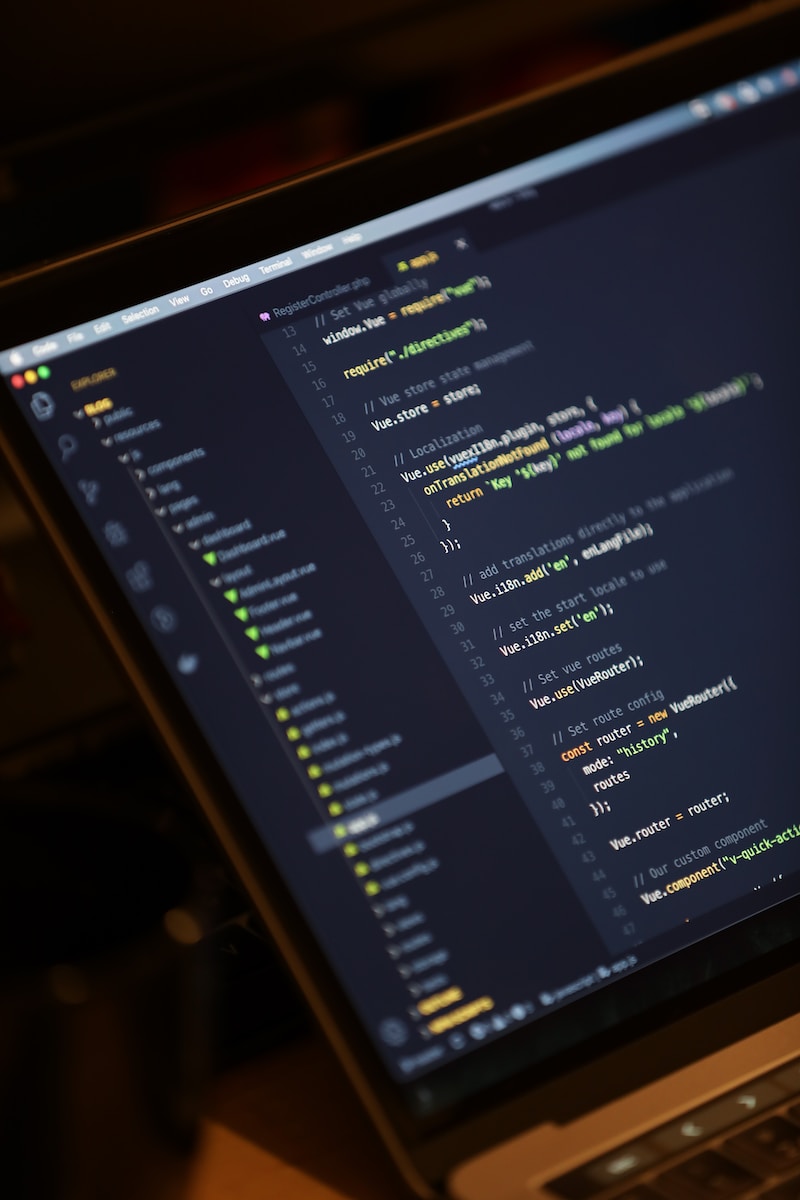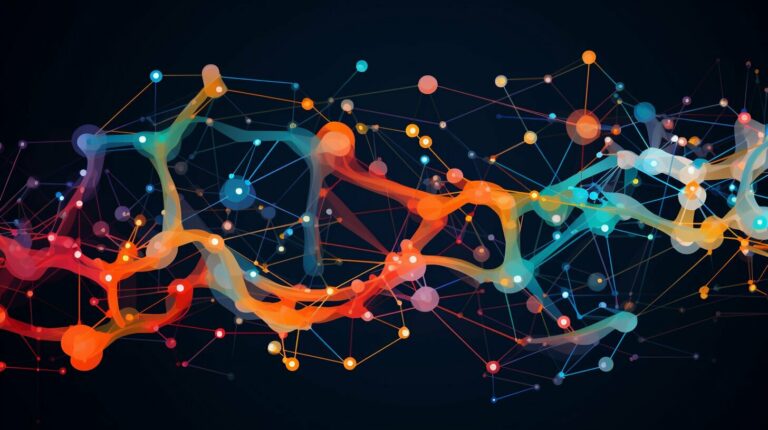As a web developer, understanding the inner workings of the Vue CLI plugin system is crucial. The Vue CLI provides a command-line interface to configure and manage Vue.js projects, offering a range of powerful features and options.
In this article, we’ll take a deep dive into the Vue CLI plugin system, exploring everything from installation and configuration to creating and optimizing Vue.js applications. Whether you’re a seasoned developer or just starting with Vue.js, this article will provide valuable insights into the Vue CLI and its capabilities.
Key Takeaways
- Vue CLI is a command-line interface for setting up and managing Vue.js projects.
- Understanding the Vue CLI plugin system is crucial for developers.
- Vue CLI offers a range of features, including project scaffolding, dependency management, and build optimization.
- Custom plugins can be developed to extend the functionality of the Vue CLI.
- Optimizing and deploying Vue.js applications using Vue CLI can significantly improve performance and user experience.
What is Vue CLI?
Vue CLI, short for Vue Command Line Interface, is a tool used for setting up and configuring Vue.js projects. It provides developers with a convenient command-line interface for generating new projects, managing dependencies, and more.
Vue CLI was created to simplify the process of starting new Vue.js projects, while providing a standardized structure and configuration for those projects. With Vue CLI, developers can quickly and easily create a new Vue.js project from scratch, without having to manually configure webpack, babel, or other build tools.
Vue CLI Installation and Configuration
Before working with Vue CLI, it must be installed and configured for your development environment. Follow these steps to get started:
- Install the CLI: Install Vue CLI globally using NPM with the following command:
npm install -g @vue/cli
- Create a New Project: Use the following command to create a new Vue.js project:
vue create my-project
This will prompt you to select a preset, with options such as Babel, TypeScript, and PWA. Once selected, Vue CLI will scaffold your project with the necessary dependencies and configuration.
- Run the Development Server: Navigate to your project directory and run the development server with the following command:
npm run serve
This will compile and serve your project, with a live-reload feature for any changes made to the code.
It is important to configure Vue CLI for your specific project needs. The vue.config.js file can be used for customizing webpack configurations and plugin options. Refer to the official Vue CLI documentation for more information on configuration.
Working with Vue CLI Commands
Vue CLI provides a comprehensive set of commands for creating, managing, and deploying Vue.js projects. These commands can be executed from the command line interface and offer a streamlined development workflow. Here’s a brief overview of the most commonly used Vue CLI commands:
| Command | Description |
|---|---|
| vue create | Creates a new Vue.js project with pre-configured settings and a default plugin setup. You can choose between different preset configurations, including Babel, TypeScript, and Progressive Web App (PWA). |
| vue add | Adds a new plugin to an existing Vue.js project. You can choose from a variety of official plugins or create custom ones. This command installs the plugin and updates the project configuration accordingly. |
| vue inspect | Displays detailed information about a Vue.js project’s webpack configuration. This command can help you troubleshoot issues related to the project’s build process, such as resolving module paths or configuring loaders. |
| vue serve | Launches a local development server and dynamically compiles the Vue.js project. This command enables you to view the project’s changes in real-time and debug issues before deploying the project to production. |
| vue build | Builds a production-ready version of the Vue.js project with optimized code and assets. This command generates a compressed and minified version of the project’s HTML, CSS, and JavaScript files, ready for deployment to a web server. |
Vue CLI also offers other commands, such as vue lint for linting the project’s code and vue test for running unit tests. These commands provide an integrated approach to project development and help you save time and effort in the long run.
Building with Vue CLI
Vue CLI offers powerful build functionality to optimize and bundle Vue.js applications for production. The build process generates a minified and optimized version of your application, improving its performance and reducing its file size.
By default, the Vue CLI build process generates a single JavaScript file with all your application’s code. However, you can configure the build to generate multiple files, splitting your code into smaller chunks that can be loaded on-demand, reducing the initial load time of your application.
To configure the build process, create a vue.config.js file in your project’s root folder. This file exports an object with various configuration options, including the ability to configure the output directory, the entry point, and the filename format of the generated files:
module.exports = {
outputDir: ‘dist’,
filenameHashing: true,
configureWebpack: {
optimization: {
splitChunks: {
chunks: ‘all’
}
}
}
}
In addition to customizing the build using configuration options, you can also pass build options directly in the command line, such as the environment mode and the target platform:
vue-cli-service build –mode production –target wc
The above command instructs Vue CLI to build the application in production mode and target Web Components as the platform.
Creating Projects with Vue CLI
Vue CLI makes it quick and easy to create new Vue.js projects. With Vue CLI, developers can scaffold a new project with a few simple commands.
To create a new project with Vue CLI, run the following command in your preferred command line interface:
vue create [project-name]
Replace [project-name] with a name of your choosing. Vue CLI will then prompt you to select a preset from a list of available options, including a default preset, a manual preset, and a custom preset. Each preset comes with its own configuration options and recommended libraries.
Developers can also choose to create a project using a specific template by running:
vue create –preset [username]/[repo] [project-name]
This will create a new project using the specified template from a GitHub repository. Developers can also create their own custom templates to reuse in future projects.
Customizing Project Configuration
Vue CLI also allows developers to customize their project configuration by editing the Vue CLI configuration file, vue.config.js. This file provides a central location for project configuration options, including build settings, dev server options, and plugin configurations.
To customize project configuration, simply create a vue.config.js file in the root of your project directory. This file should export a JavaScript object containing your desired configuration options:
module.exports = {
// configuration options
}
Project Scaffolding
Vue CLI also supports project scaffolding, allowing developers to generate a wide variety of project structures with a single command. Developers can choose from a range of pre-defined templates, or create their own using the vue create command.
Project scaffolding is especially useful for quickly creating common project structures, such as single-page applications or server-rendered applications. By using pre-defined templates, developers can save time and reduce the risk of errors.
In addition to standard project scaffolding, Vue CLI also supports component scaffolding, allowing developers to generate individual components with pre-defined templates and configuration options. This can be especially useful for large projects with many components.
Enhancing Development Workflow with Vue CLI Plugins
Vue CLI plugins can significantly enhance your development workflow by simplifying complex tasks and automating repetitive ones. These plugins are designed to work seamlessly with Vue CLI and can be easily added or removed from your project. In this section, we’ll take a closer look at some of the most popular Vue CLI plugins and their functionalities.
Vue CLI Plugin Apollo
Vue CLI Plugin Apollo is a great tool for integrating GraphQL in your Vue.js projects. It automates most of the setup process and provides an intuitive interface for managing GraphQL queries and mutations. With Vue CLI Plugin Apollo, you can easily fetch data from your backend and bind it to your components, without having to write complex AJAX calls.
Vue CLI Plugin Electron Builder
If you’re looking to build desktop applications with Vue.js, then Vue CLI Plugin Electron Builder is the right tool for you. It allows you to package your Vue.js application as a standalone executable for Windows, Mac, or Linux. Vue CLI Plugin Electron Builder takes care of most of the build process, including packaging, code signing, and auto-updating.
Vue CLI Plugin PWA
Vue CLI Plugin PWA is a powerful tool for creating progressive web applications with Vue.js. It automates most of the setup process and provides a set of best practices for optimizing your application’s performance and offline capabilities. With Vue CLI Plugin PWA, you can easily add features such as service workers, app manifests, and push notifications to your Vue.js application.
Vue CLI Plugin i18n
Vue CLI Plugin i18n is a useful tool for building multilingual applications with Vue.js. It provides a set of utilities for translating your application’s text content and handling locale-specific formatting and date parsing. With Vue CLI Plugin i18n, you can easily switch between different languages in your application, without having to reload the page.
Vue CLI Plugin Jest
If you’re looking to implement unit testing in your Vue.js projects, then Vue CLI Plugin Jest is the right tool for you. It automates most of the setup process and provides an intuitive interface for writing and running your tests. With Vue CLI Plugin Jest, you can easily test your components, directives, and utilities, without having to write complex test infrastructure code.
These are just a few of the many Vue CLI plugins available to developers. By leveraging these plugins, you can significantly boost your productivity and streamline your development workflow.
Leveraging Vue CLI NPM Scripts
Vue CLI offers a variety of NPM scripts out of the box that can automate common development tasks and streamline workflow. By utilizing these scripts, developers can save time and improve efficiency in their projects.
To access NPM scripts, navigate to the root of the project directory in the command line interface and run npm run followed by the script name.
One of the most commonly used scripts is npm run serve , which serves the project with hot-reload for development. This allows developers to see live changes in the browser as they edit their code.
Other useful scripts include npm run build for creating a production-ready build of the project, npm run lint for linting and fixing code issues, and npm run test for running project tests.
In addition to the default scripts, developers can also add their own custom scripts to the package.json file. These scripts can be tailored to specific project needs, such as running a script to deploy the project to a specific server.
Extending Vue CLI Functionality with Custom Plugins
One of the most significant advantages of Vue CLI is its flexibility and extensibility through plugins. While Vue CLI offers a range of plugins already, developers can create their custom plugins to extend the functionality of the tool even further. This section explores the process of creating and integrating custom plugins into Vue.js projects.
The Anatomy of a Vue CLI Plugin
A Vue CLI plugin is essentially a JavaScript object that describes a set of modifications to a project. The object must have a `generator` property, which is a function that receives the project’s files and modifies them as needed. The object can also have other properties for dependencies, options, prompts, and more, depending on the plugin’s functionality.
Note: Vue CLI plugins can be published to NPM for easy installation and use by other developers.
To create a custom plugin, developers need to define the plugin object and export it as a module. The module can then be imported into a Vue.js project using the `vue add` command provided by Vue CLI. The `vue add` command automatically runs the plugin’s generator function and applies the modifications to the project.
Custom Plugin Examples
There are endless possibilities for creating custom Vue CLI plugins, depending on the requirements of a project. Here are a few examples for inspiration:
| Plugin Name | Description |
|---|---|
| vue-cli-plugin-cypress | Adds Cypress testing support to a Vue.js project. |
| vue-cli-plugin-sass-resources-loader | Enables the sharing of SASS resources across Vue.js components. |
| vue-cli-plugin-i18n | Integrates internationalization support into a Vue.js project. |
Developers can also browse the wide range of Vue CLI plugins available on the official Vue CLI Plugin Marketplace. The marketplace allows developers to search for plugins by keyword, category, or popularity, making it easy to find relevant plugins for their projects.
Optimizing and Deploying Vue.js Applications with Vue CLI
Vue CLI provides various options for optimizing and deploying Vue.js applications for production. Let’s explore some strategies to enhance the performance and shipping of your application.
Code Splitting
Code splitting is the process of dividing your codebase into smaller chunks that can be loaded on demand. This can significantly improve the initial load time of your application. Vue CLI automatically generates code-splitting configuration using webpack’s dynamic import() function.
To enable code splitting, you need to set the production mode in your configuration file:
vue.config.js file:
module.exports = { mode: 'production' }
You can also leverage Vue CLI’s built-in optimization features by running the following command:
Terminal:
vue-cli-service build --mode production --report
Performance Optimization
Performance optimization is crucial for delivering a fast and responsive application. Vue CLI offers various plugins to optimize your application’s performance:
| Plugin | Description |
|---|---|
| vue-head | Manages your document head using Vue.js components. |
| vue-lazyload | Delays loading of images until they are visible in the viewport. |
| vue-performance | A set of performance tuning components and utilities. |
Deployment Options
Vue CLI offers multiple deployment options, including:
- GitHub Pages: A free hosting solution for static websites.
- Now: A cloud deployment platform that supports Docker containers.
- Netlify: A hosting platform with continuous deployment and a built-in CDN.
Using these services with Vue CLI is straightforward. The official documentation provides step-by-step instructions for each platform.
Optimizing and deploying your Vue.js application with Vue CLI has never been easier. Remember to leverage code splitting, performance optimization plugins, and deployment options to deliver a lightning-fast and scalable application.
Conclusion
Vue CLI is an essential tool for any Vue.js developer looking to streamline their workflow and optimize their applications. Understanding the plugin system and its inner workings is crucial for utilizing the full potential of Vue CLI.
With Vue CLI, developers can easily create and customize projects, manage dependencies, and automate tasks using NPM scripts. The integration of plugins further enhances the development experience, offering a wide range of additional functionalities.
Furthermore, Vue CLI enables developers to optimize and deploy their applications with ease. With its build functionality, projects can be bundled and optimized for production, ensuring maximum performance.
To summarize, Vue CLI is a versatile and powerful tool that every Vue.js developer should have in their toolkit. By exploring the different commands, configurations, and plugins available, developers can significantly improve their workflow and create high-quality applications with minimal effort.