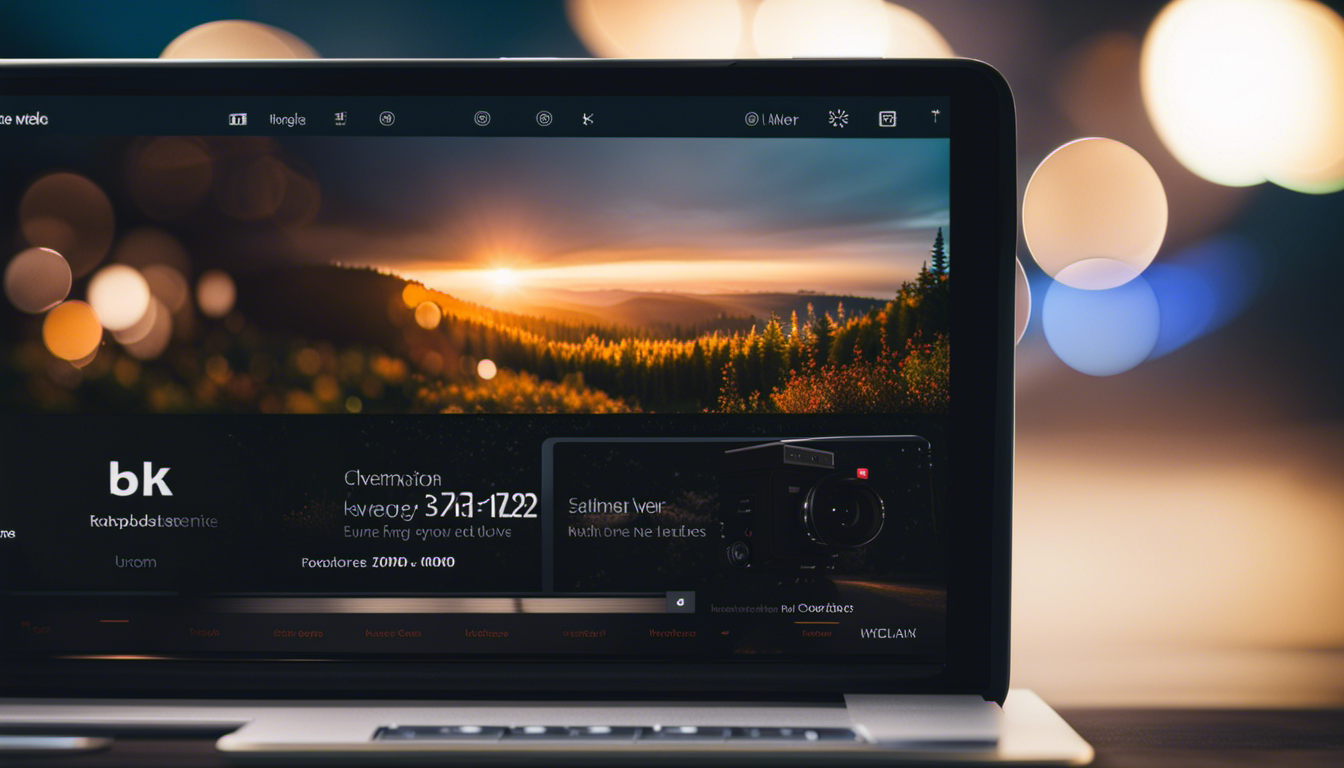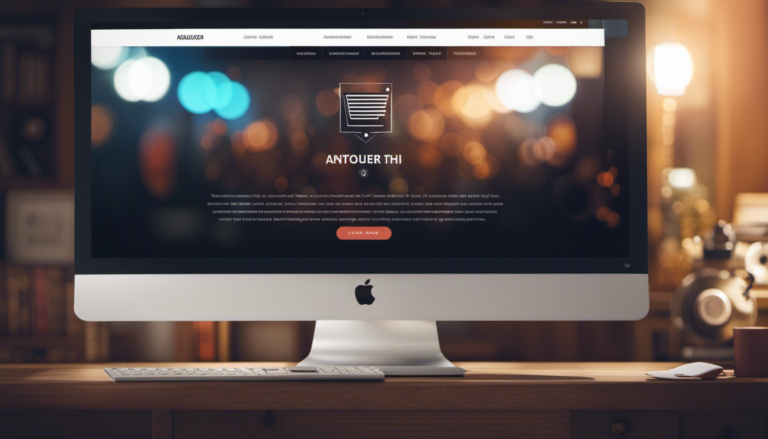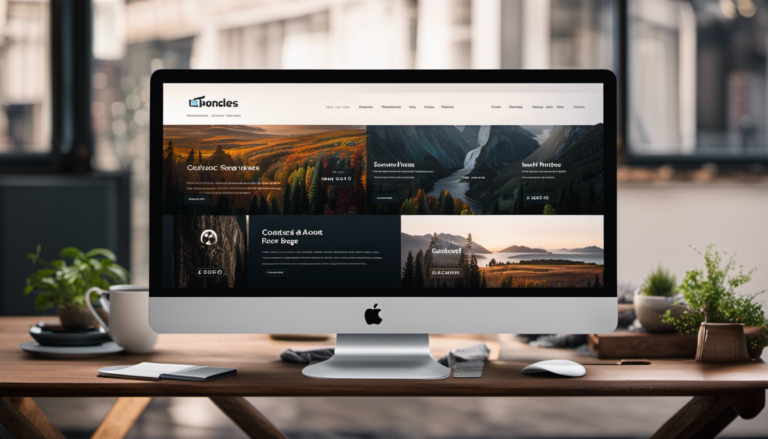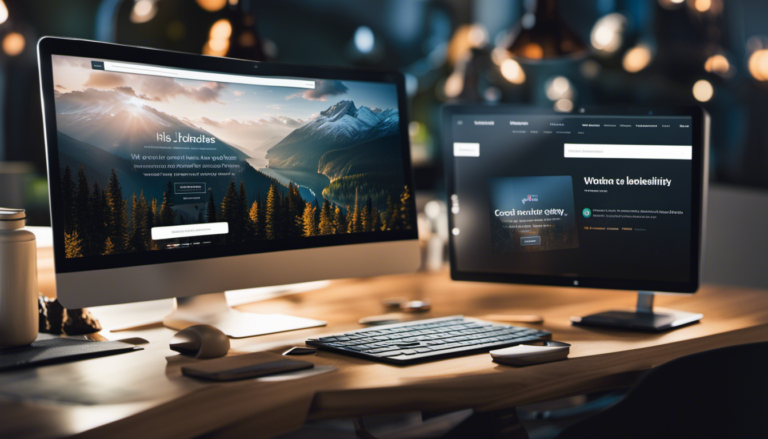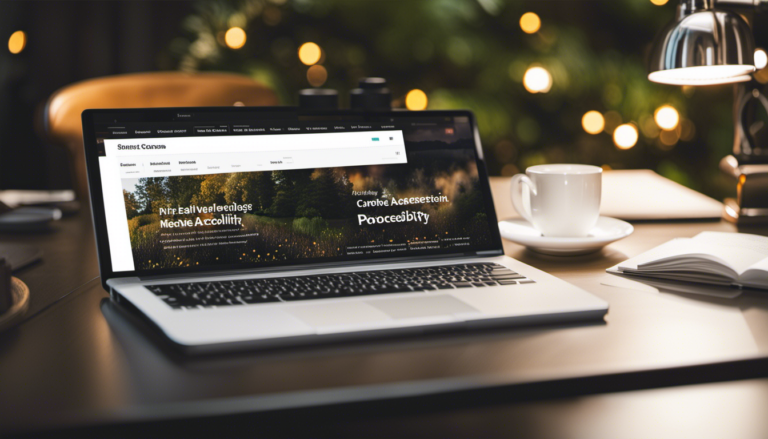Dive into the digital realm and unlock the magic of HTML multimedia – where images, video, and audio come alive on your webpages.
In this article, we’ll guide you through the intricacies of embedding these dynamic elements into your HTML code, ensuring a seamless user experience.
Get ready to harness the power of the HTML Image Tag, explore the possibilities of the HTML5 Video Tag, and enhance your auditory senses with the HTML5 Audio Tag.
Let’s take your website to the next level of engagement and creativity.
Key Takeaways
- Multimedia optimization is important for balancing image quality and file size, compressing files for faster loading, and minimizing unnecessary metadata.
- Responsive design techniques, such as fluid grids and media queries, ensure that multimedia content adapts to different device styles.
- Accessibility considerations, such as providing captions and audio descriptions, enhance inclusivity for visually impaired users.
- Best practices for multimedia integration, such as lazy loading and implementing autoplay with user consent, improve loading times and user engagement.
Understanding the HTML Image Tag
You can easily display an image on your webpage using the HTML image tag. Understanding image formats and image optimization techniques is essential for creating a visually appealing and fast-loading website.
When it comes to image formats, there are several options to choose from. The most commonly used formats are JPEG, PNG, and GIF. JPEG is great for photographs and complex images as it provides high-quality compression. PNG is suitable for images with transparency or sharp edges, while GIF is perfect for simple animations.
To optimize your images for web use, you can reduce their file size without sacrificing too much quality. This can be done by resizing the image dimensions to match the display size on your webpage and compressing the image using tools like Photoshop or online image compressors.
Once you have your optimized image, you can easily embed it in your webpage using the HTML image tag. Specify the source of the image using the ‘src’ attribute, and you can also add an ‘alt’ attribute to provide alternative text for screen readers or in case the image fails to load.
Now that you understand how to display images, let’s move on to embedding videos with the HTML5 video tag.
Embedding Videos with HTML5 Video Tag
When embedding videos with the HTML5 video tag, you’ll need to consider the supported video formats. Make sure to choose a video format that is compatible with all major web browsers to ensure a seamless playback experience for your users.
Additionally, you have the ability to control the video playback using the video tag’s attributes and JavaScript. This allows you to implement features such as autoplay, loop, and custom controls.
Lastly, you can enhance your videos by adding captions and subtitles, providing accessibility options for users with hearing impairments or those who prefer to watch videos with captions.
Supported Video Formats
The most commonly supported video formats in HTML multimedia are MP4, WebM, and Ogg. These formats are widely used for video compression and video streaming purposes. Each format has its advantages and limitations. MP4 is a widely supported format that offers good compression and high-quality video playback. WebM is an open-source format that provides efficient compression and is suitable for web streaming. Ogg is another open-source format that supports high-quality video playback and is commonly used in Firefox browsers. To better understand the differences between these formats, refer to the table below:
| Format | Compression | Streaming Support |
|---|---|---|
| MP4 | Good | Yes |
| WebM | Efficient | Yes |
| Ogg | High | Yes |
Now that you understand the supported video formats, let’s move on to controlling video playback.
Controlling Video Playback
Controlling video playback can be achieved by using various controls and settings.
To control the video speed, you can utilize the playbackRate attribute, which allows you to increase or decrease the video playback speed. This can be useful when you want to slow down or speed up the video for specific purposes.
Additionally, you can control the video quality by adjusting the resolution and bitrate. Higher quality settings will result in a clearer and more detailed video, while lower quality settings can reduce file size and improve loading times.
These controls give you the flexibility to tailor the video playback experience to meet your specific needs.
Moving on to adding captions and subtitles, you can enhance the accessibility and comprehension of your videos.
Adding Captions and Subtitles
Adding captions and subtitles enhances the accessibility and comprehension of videos. By adding closed captions, you provide a text version of the audio content, making it accessible to individuals with hearing impairments. Additionally, captions can be translated into different languages, making the video more inclusive to a global audience. Creating interactive transcripts allows users to navigate through the video by clicking on specific sections of the transcript. This feature is particularly useful when searching for specific information within a lengthy video. To grab your attention, here is a table showcasing the benefits of adding captions and creating interactive transcripts:
| Benefits of Adding Captions and Creating Interactive Transcripts |
|---|
| Enhanced accessibility for individuals with hearing impairments |
| Increased global audience reach with translations |
| Improved navigation and searchability for users |
Now, let’s move on to enhancing audio with the HTML5 audio tag.
Enhancing Audio with HTML5 Audio Tag
When enhancing audio with the HTML5 audio tag, you will need to consider the supported audio formats. Ensure that the audio file you want to use is in a format that is compatible with HTML5, such as MP3, WAV, or OGG.
Once you have the proper audio file, you can then control the audio playback using various attributes and methods provided by the audio tag, such as play(), pause(), and currentTime.
Additionally, you can add audio controls to your webpage by including the controls attribute within the audio tag, allowing users to easily play, pause, and adjust the volume of the audio.
Supported Audio Formats
To ensure compatibility, it is important to be aware of the supported audio formats for embedding in HTML. There are several formats that are widely supported by modern web browsers when it comes to audio compression.
The most commonly used audio format is MP3, which provides good audio quality while maintaining a small file size. Another popular format is AAC, which offers even better audio quality at lower bitrates. Additionally, browsers also support the Ogg Vorbis format, which is an open-source alternative to MP3 and AAC.
It is important to note that different browsers may have different levels of support for these formats. Therefore, it is recommended to provide multiple audio formats to ensure compatibility across all browsers.
By understanding the supported audio formats, you can effectively embed audio in your HTML and provide a seamless multimedia experience for your users.
Moving on to controlling audio playback…
Controlling Audio Playback
You can easily control the playback of your embedded sound files on your website. With HTML, you have the ability to loop audio, ensuring that it plays continuously in the background. This is particularly useful for creating ambient soundscapes or background music for your web pages.
Additionally, you can enhance the audio experience by adding audio visualization, which displays a graphical representation of the audio waveform. This visual element adds an interactive and engaging aspect to your website.
In the next section, we will explore how to add audio controls and adjust the volume to further customize the playback experience.
Adding Audio Controls and Volume
Adding audio controls and adjusting the volume can enhance your playback experience. To make the most out of your audio content, consider the following:
-
Audio Controls: By adding audio controls to your HTML audio element, users can easily play, pause, and stop the audio playback. This gives them greater control over their listening experience.
-
Volume Adjustment: Allowing users to adjust the volume ensures they can set it to a comfortable level. This is especially important when dealing with audio that varies in loudness.
-
Audio Loop: Adding the loop attribute to your audio element enables the audio to play continuously. This is useful for background music or ambient sounds.
-
Audio Equalizer: Incorporating an audio equalizer allows users to fine-tune the audio frequencies to their liking, providing a more personalized listening experience.
By implementing these features, you can optimize the multimedia experience for your web users.
Next, let’s explore how to optimize multimedia for the web without compromising on quality or performance.
Optimizing Multimedia for Web
When optimizing multimedia for the web, it’s important to consider file formats and compression techniques. Optimizing multimedia for SEO involves using appropriate file formats that are supported by search engines. For images, JPEG or PNG formats are commonly used as they provide a good balance between image quality and file size. It’s also important to reduce the file size of multimedia elements for faster loading. This can be achieved through compression techniques such as resizing images to the appropriate dimensions, compressing audio and video files, and minimizing unnecessary metadata. By reducing file sizes, web pages can load faster, improving user experience and SEO rankings.
Additionally, optimizing multimedia for the web requires considering responsive multimedia design. This involves adapting multimedia elements to different screen sizes and devices. It’s important to use responsive image techniques, such as using CSS media queries and the srcset attribute, to ensure that images are displayed properly on different devices. Similarly, responsive video techniques, such as using HTML5 video with multiple sources and media queries, can ensure that videos adapt to different screen sizes.
By optimizing multimedia for the web and incorporating responsive design techniques, you can enhance the overall user experience and ensure that your multimedia content is accessible and engaging across different devices and platforms.
Responsive Multimedia Design
Optimizing multimedia for the web involves considering responsive design techniques to ensure that the content adapts to different screen sizes and devices. This approach allows for a seamless user experience regardless of the platform.
Here are four key elements to keep in mind when implementing responsive design for multimedia optimization:
-
Fluid Grids: Using relative units like percentages instead of fixed pixel values allows elements to resize proportionally, maintaining the layout’s integrity across devices.
-
Flexible Images: Employing CSS techniques like max-width: 100% ensures that images scale properly without losing quality or causing horizontal scrolling.
-
Media Queries: These powerful CSS rules let you define different styles based on the device’s characteristics, such as screen width, orientation, or resolution.
-
Scalable Videos: Implementing video containers with a maximum width while maintaining the aspect ratio ensures videos adapt to various screen sizes without distortion.
By focusing on responsive design and multimedia optimization, you can provide a consistent and engaging experience to users, regardless of the device they use.
Now let’s delve into the importance of considering accessibility for multimedia content.
Accessibility Considerations for Multimedia
Now that you understand the importance of responsive design for multimedia, it’s time to consider the accessibility aspect.
When creating multimedia content, it is crucial to ensure that it is accessible to all users, including those with visual impairments. One way to achieve this is by providing captioning for visually impaired users. Captions are text descriptions that appear on screen and provide a written representation of the audio content. This allows users who are unable to hear or have difficulty hearing to understand the message being conveyed.
Additionally, it is essential to provide audio descriptions for blind users. Audio descriptions are narrated explanations of visual elements in a multimedia presentation. These descriptions enable blind users to comprehend the visual aspects of the content.
By incorporating captioning and audio descriptions, you can ensure that your multimedia content is inclusive and accessible to a wider audience. Accessibility considerations not only enhance the user experience but also demonstrate your commitment to inclusivity.
In the subsequent section about ‘best practices for multimedia integration’, we will explore further techniques and strategies to optimize accessibility and enhance the overall user experience.
Best Practices for Multimedia Integration
When integrating multimedia into your website, there are several best practices you should consider.
First, using lazy loading for images and videos can improve loading times and enhance the user experience.
Secondly, implementing video autoplay with user consent allows for a more engaging experience while still respecting the user’s preferences.
Lastly, testing multimedia compatibility across different browsers ensures that your content is accessible and functional for all users.
By following these practices, you can optimize your multimedia integration and provide a seamless experience for your audience.
Using Lazy Loading for Images and Videos
Lazy loading is a technique used to improve website performance by delaying the loading of images and videos until they are needed. This approach offers several benefits, such as reducing initial page load time and bandwidth usage.
By implementing lazy loading, you can enhance the user experience by ensuring that content loads quickly and smoothly. Imagine a webpage where images and videos appear seamlessly as you scroll down, rather than having to wait for everything to load at once. It’s like unwrapping a gift, where each element is revealed at the perfect moment.
With lazy loading, you can optimize your website’s performance without compromising on visual content.
Now, let’s transition into the next section about implementing video autoplay with user consent.
Implementing Video Autoplay with User Consent
To enhance user experience, websites can implement video autoplay with user consent. Autoplay settings allow videos to start playing automatically when a webpage loads, capturing the attention of users and engaging them right away. However, autoplay can also be intrusive and annoying for some users, especially if they have limited data or are in a quiet environment.
By obtaining user consent, websites can strike a balance between engaging users with autoplay videos and respecting their preferences. This can be done through a simple pop-up or banner that asks for permission to autoplay videos. By giving users control over their browsing experience, websites can create a more personalized and enjoyable user experience.
Now, let’s move on to testing multimedia compatibility across different browsers.
Testing Multimedia Compatibility across Different Browsers
Now that you’ve successfully implemented video autoplay with user consent, it’s time to ensure compatibility across different browsers. This is crucial because browsers handle multimedia elements differently, potentially affecting the user experience. To tackle this, you can use cross-browser testing tools. These tools allow you to test your website on various browsers and versions, giving you insights into any browser-specific multimedia issues. By identifying and addressing these issues, you can ensure that your multimedia content is seamlessly displayed and functions as intended across different browsers.
This comprehensive testing approach will help you deliver a consistent and optimal user experience, regardless of the browser your audience is using.
Conclusion
In conclusion, multimedia integration in HTML allows for a dynamic and engaging user experience. By using the image, video, and audio tags, developers can easily embed various media formats into their webpages.
Optimizing multimedia for the web is crucial for ensuring fast loading times and smooth playback. Additionally, responsive design ensures that multimedia elements adapt to different screen sizes.
It is important to consider accessibility when implementing multimedia, providing alternative text and captions for visually impaired users. By following best practices, developers can seamlessly integrate multimedia into their websites, creating an immersive and visually stunning experience for users.
As the saying goes, ‘A picture is worth a thousand words,’ and with HTML multimedia, you can convey your message effectively and creatively.