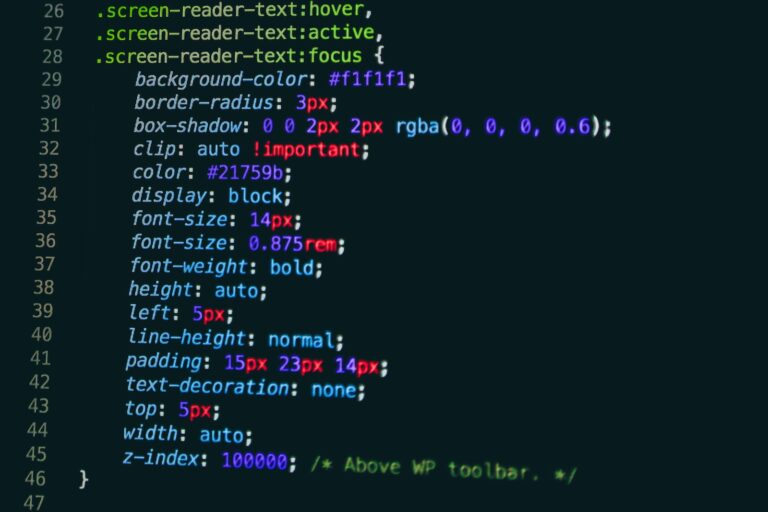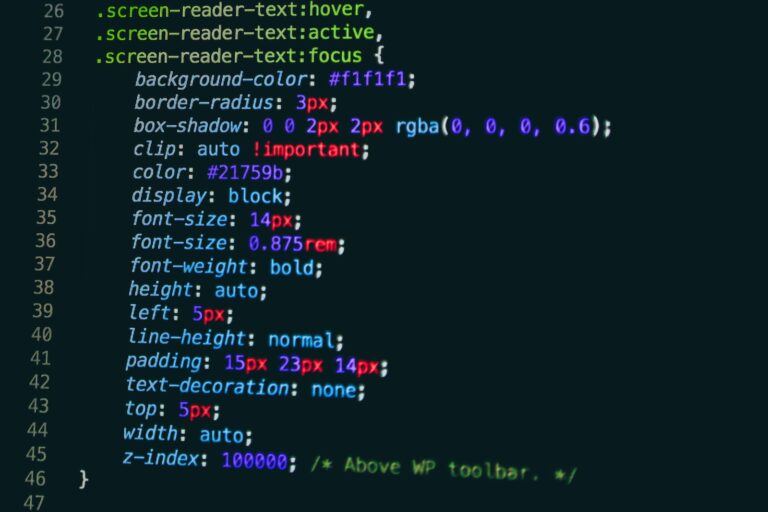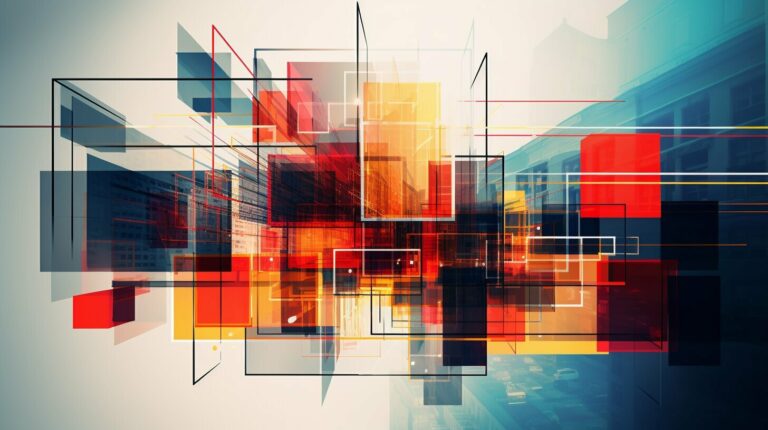In web design, CSS specificity plays a crucial role in determining the style and appearance of HTML elements. It defines the hierarchy of styles to be applied based on the selectors used, which can sometimes lead to conflicts and confusion. Understanding CSS specificity is essential for creating visually compelling, consistent, and responsive web designs.
In this article, we will provide an in-depth overview of CSS specificity rules, including what CSS specificity is, how it works, and how to calculate it. We will also explore the importance of CSS specificity, best practices for managing it, and strategies for mastering it.
Key Takeaways
- CSS specificity dictates the hierarchy of styles to be applied based on the selectors used.
- Understanding CSS specificity is crucial for creating accurate and consistent web designs.
- Calculating CSS specificity involves determining the weight of different types of selectors.
- Best practices for managing CSS specificity include avoiding overly specific selectors and using classes and IDs effectively.
- Mastering CSS specificity involves optimizing your styling workflow and prioritizing selectors effectively.
What is CSS Specificity?
CSS specificity refers to the set of rules that determines which styles are applied to HTML elements when there are conflicting styles. It is an essential concept in web design, as it allows designers to create accurate and consistent styles that cater to the needs of their users.
CSS specificity is based on the concept of CSS selector specificity, which determines the priority of different selectors in styling HTML elements. Essentially, the more specific a selector is, the higher priority it has in applying styles.
For example, a selector that targets an ID attribute in HTML will have higher specificity than a selector that targets a class attribute. Similarly, a selector that targets a single HTML element will have higher specificity than a selector that targets multiple elements.
Understanding CSS specificity is crucial for effective web design, as it allows designers to create styles that are accurate, consistent, and easy to maintain. In the following sections, we will delve into the details of CSS specificity and provide expert tips to help you master this essential concept.
Understanding CSS Specificity
CSS specificity is the process of determining the style precedence in web design. In other words, it defines which style rules will be applied to an element when there are conflicting styles. When two or more style rules apply to the same element, the browser must determine which one is more specific and apply it accordingly.
CSS selector specificity is the key to understanding how specificity works in practice. It is determined by the number of selectors and the type of selector used. For example, an ID selector has a higher specificity than a class selector, which has a higher specificity than a tag selector.
The following table illustrates the specificity hierarchy of CSS selectors:
| Selector Type | Example | Specificity Value |
|---|---|---|
| Inline Style | style=”color:blue;” | 1000 |
| ID Selector | #header | 100 |
| Class Selector | .menu-item | 10 |
| Tag Selector | p | 1 |
When calculating specificity, start with a value of 0 for each selector type. Add 1000 for any inline styles, 100 for each ID selector, 10 for each class selector, and 1 for each tag selector. For example, the selector “div#container .menu-item” would have a specificity value of 111 (1 for the tag selector, 100 for the ID selector, and 10 for the class selector).
The higher the specificity value, the more precedence the style rule has over other conflicting styles.
Example:
Consider the following CSS:
body {
color: red;
}
.content p {
color: blue;
}
#header .title {
color: green;
}
If we apply this CSS to the following HTML:
<body>
<div id="header">
<h1 class="title">Welcome to my site</h1>
</div>
<div class="content">
<p>Lorem ipsum dolor sit amet, consectetur adipiscing elit.</p>
</div>
</body>
The “color: green” style rule for “#header .title” will take precedence over the “color: blue” rule for “.content p” and “color: red” rule for “body”, since it has a higher specificity value of 110 compared to 11 and 1.
Calculating CSS Specificity
Understanding CSS specificity is one thing. Calculating it is another. Specificity is determined by the combination of selector types used in a CSS rule. The greater the number of selectors used, the higher the specificity. The specificity value is calculated based on four levels:
| Selector Type | Example | Specificity Value |
|---|---|---|
| Inline | <p style=”color: red”> | 1,0,0,0 |
| ID | <div id=”example”> | 0,1,0,0 |
| Class, Attribute, or Pseudo-Class | <p class=”example”> | 0,0,1,0 |
| Type or Pseudo-Element | <p> | 0,0,0,1 |
To calculate specificity, simply add up the values for each selector type in the CSS rule. For example, div#example p.example would have a specificity value of 0,1,1,1 (one for the ID selector, one for the class selector, and one for the type selector).
When specificity values are the same, the most recently declared rule takes precedence. However, to avoid specificity conflicts and maintain code readability, it’s important to prioritize selectors based on their intended use and relevance rather than simply relying on order of declaration.
Specificity Hierarchy Examples
Let’s take a look at some examples of specificity hierarchy:
- An inline style has higher specificity than an ID selector.
- A class selector has lower specificity than an ID selector.
- If an element has two class selectors and an ID selector, the ID selector takes the highest priority.
- If two selectors have the same specificity, the one that comes last in the CSS file takes precedence.
By understanding the hierarchy of specificity and prioritizing selectors effectively, you can avoid conflicts and ensure that your CSS styles are accurate and consistent.
CSS Specificity Rules
CSS specificity is determined by the different types of selectors used in a CSS rule. The CSS specificity rules dictate which styles are applied when there are conflicting styles targeting the same element.
The order of importance for different types of selectors is:
| Selector Type | Example | Specificity Value |
|---|---|---|
| Inline Styles | <p style=”color: red;”> | 1000 |
| ID Selectors | #id-selector {} | 100 |
| Class Selectors, Attribute Selectors, and Pseudo-Classes | .class-selector {}, [attribute=”value”] {}, :hover {} | 10 |
| Elements and Pseudo-Elements | p {}, ::before {} | 1 |
The specificity value of a CSS rule is calculated by adding up the values for each selector type used in the rule. For example, a rule with one ID selector and one class selector would have a specificity value of 110.
When there are conflicting styles targeting the same element, the style with the higher specificity value takes precedence. If two styles have the same specificity value, the style that appears later in the CSS file is applied.
It’s important to understand CSS specificity rules to create accurate and consistent styles and avoid specificity conflicts.
CSS Specificity Example
To illustrate how CSS specificity works in real-world situations, let’s take a hypothetical example. Suppose we have a web page with a header and a footer. The header has a navigation menu with links that change color on hover. The footer has a copyright notice with a link to the company’s privacy policy. Here’s the HTML code:
<header>
<nav>
<ul>
<li><a href="#">Home</a></li>
<li><a href="#">Products</a></li>
<li><a href="#">Services</a></li>
<li><a href="#">Contact</a></li>
</ul>
</nav>
</header>
<footer>
<p>© 2021 MyCompany. <a href="privacy.html">Privacy Policy</a></p>
</footer>
We want to style the links in the header to change color on hover to make them more noticeable. We also want to style the link in the footer to be a different color and underlined. Here’s the CSS code:
/* Navigation links in header */
nav ul li a {
color: #333;
text-decoration: none;
}
nav ul li a:hover {
color: #F60;
text-decoration: underline;
}
/* Privacy policy link in footer */
footer a {
color: #999;
text-decoration: none;
}
footer a:hover {
text-decoration: underline;
}
So far, so good. The styling looks great on the web page. However, we realize that the privacy policy link in the footer is not visible enough, and we want to make it stand out more by making it bold. We add another rule to our CSS:
/* Privacy policy link in footer - updated */
footer a {
color: #999;
text-decoration: none;
font-weight: bold;
}
Now we refresh our page and see that the link in the header is no longer changing color on hover. What happened? We have created a specificity conflict. The selector for the navigation links has a specificity of 11 (2 IDs, 1 class, 1 element), while the selector for the privacy policy link has a specificity of 10 (1 ID, 1 element). Since both selectors have the same level of specificity, the one that appears later in the stylesheet takes precedence.
To fix the problem, we need to increase the specificity of the selector for the navigation links so that it overrides the privacy policy selector. We can do this by adding an ID to the header element and using it in the selector for the navigation links:
/* Navigation links in header - updated */
header nav ul li a {
color: #333;
text-decoration: none;
}
header nav ul li a:hover {
color: #F60;
text-decoration: underline;
}
Now the navigation links have a specificity of 12 (2 IDs, 1 class, 1 element), which is higher than the specificity of the privacy policy selector. The links change color on hover again, and the privacy policy link is still bold.
This example shows how important it is to understand CSS specificity when working with stylesheets. Without a clear understanding of how specificity works, it’s easy to create conflicts and unintended consequences like the ones we saw in this example.
Importance of CSS Specificity
CSS specificity is an essential aspect of web design. It determines the order in which CSS styles are applied to HTML elements, ensuring accurate and consistent visual styling. Here are the key reasons why CSS specificity is so important:
- Precedence: CSS specificity determines which styles take precedence when there are conflicts in style definitions. This ensures that your web design stays true to your intended visual style, rather than being affected by implementation-specific issues.
- Efficiency: By using accurate CSS specificity, you can avoid unnecessary repetition of styles and reduce the overall size of your CSS stylesheet. This helps your website load faster and improve performance.
- Maintainability: CSS specificity ensures that styles are organized and easy to manage, making it easier to maintain and update your web design over time.
Mastering CSS Specificity
Understanding CSS specificity is a crucial aspect of web design, and mastering it can significantly improve your workflow and productivity. To unlock the full potential of CSS specificity, here are some expert tips and techniques:
1. Keep It Simple
One of the key aspects of CSS specificity is to keep your selectors simple and avoid using too many ID selectors. Instead, opt for class selectors and use them to group elements based on their characteristics.
2. Use Specificity Calculators
Calculating CSS specificity manually can be time-consuming and prone to errors. To save time and ensure accuracy, consider using online specificity calculators, such as specificity calculator and specificity visualizer.
3. Leverage Selector Inheritance
Selector inheritance is a powerful feature of CSS specificity that allows you to apply styles to child elements based on their parent elements. By using selector inheritance effectively, you can reduce the number of selectors needed and simplify your stylesheet.
4. Prioritize Specificity
When creating CSS rules, prioritize selectors based on their specificity level. Avoid using !important declarations unless absolutely necessary, as they can override other styles and cause specificity conflicts.
5. Use CSS Preprocessors
CSS preprocessors like Sass, Less, and Stylus can help you manage CSS specificity by providing features like nesting, inheritance, and variables. By using preprocessors, you can write cleaner and more maintainable code while avoiding specificity issues.
6. Stay Consistent
Consistency is essential in CSS specificity, and it’s important to establish a set of guidelines and best practices for your projects. By following consistent naming conventions, selector patterns, and priority rules, you can create well-organized and visually appealing stylesheets.
Best Practices for CSS Specificity
Managing CSS specificity can be a daunting task, especially in large projects with multiple stylesheets and complex selectors. However, following these best practices can help you avoid specificity conflicts and maintain high-quality code:
- Use classes instead of IDs: IDs have a higher specificity than classes, which can cause conflicts and make it harder to override styles. Classes are also more flexible and reusable, making your code more modular.
- Avoid using universal selectors: Universal selectors target all elements on a page, which can inadvertently affect styles and increase specificity conflicts.
- Keep selectors simple: Use as few selectors as possible to target elements, as complex selectors can increase specificity and cause conflicts.
- Don’t rely on !important: While the !important rule can override specificity conflicts, it’s considered bad practice and can make your code harder to maintain. Instead, try to solve specificity issues by reorganizing your selectors or using more specific classes.
By following these best practices, you can create clean, maintainable code that avoids specificity conflicts and makes styling your web designs more efficient.
Enhancing Web Design with CSS Specificity
Accurately applying CSS specificity rules can greatly enhance the effectiveness of your web design. One of the most significant impacts of using accurate specificity is improved user experience. By prioritizing selectors correctly, you can ensure that your website is easy to navigate and intuitive to use.
Another benefit of CSS specificity is improved performance. When specificity conflicts are resolved correctly, your browser can render styles more efficiently, resulting in faster page loading times. This is especially important for mobile users, who often have slower internet connections and limited data allowances.
Beyond user experience and performance, accurate CSS specificity can also greatly improve the aesthetics of your web design. By properly defining styles and selectors, you can create visually compelling and consistent designs that reinforce your brand identity and message. This, in turn, can increase user engagement and retention rates.
Conclusion
CSS specificity is a critical concept in web design that plays a significant role in determining how styles are applied to HTML elements. By understanding the rules of CSS specificity and prioritizing selectors effectively, you can create accurate and consistent styles that enhance the overall user experience.
Remember to calculate CSS specificity carefully, practice best practices for managing specificity, and use expert techniques to master CSS specificity. By doing so, you can unlock the full potential of CSS specificity and take your web design skills to the next level.
We hope this article has provided you with a comprehensive overview of CSS specificity and its importance in web design. Keep exploring CSS specificity and experiment with different strategies to enhance your designs further. Thank you for reading.