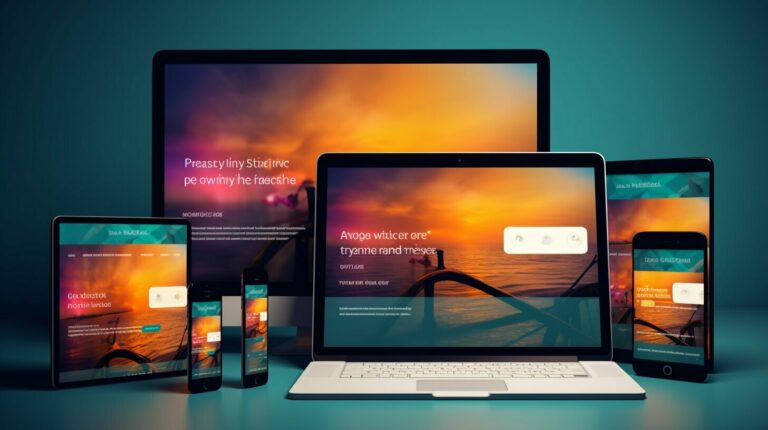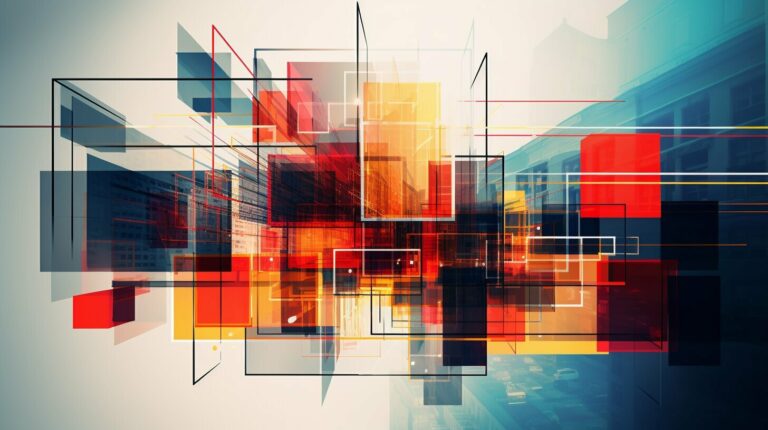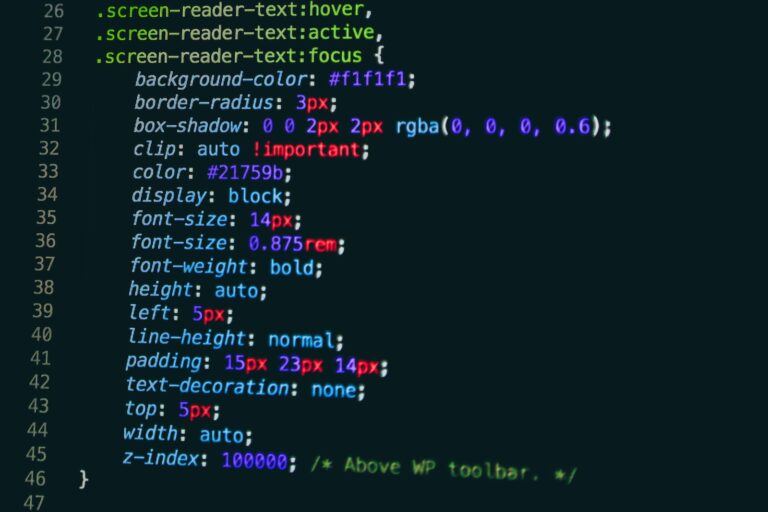CSS Grid layout has revolutionized the way web developers approach layout design. With its ability to create complex, responsive, and dynamic grid-based layouts, CSS Grid is now a crucial component of modern web design. In this article, we’ll explore the fundamentals of CSS Grid and provide tips for creating stunning layouts that enhance user experience.
Grid-based layouts have been used in design for centuries, but CSS Grid takes it to a new level. With CSS Grid, developers can define rows and columns to create complex layouts that adapt to different screen sizes and devices. This enables the creation of responsive websites that are optimized for all platforms, from desktop to mobile.
Key Takeaways:
- CSS Grid layout is a fundamental component of modern web design.
- Grid-based layouts have been used in design for centuries.
- CSS Grid enables the creation of complex, responsive layouts that adapt to different devices.
Understanding CSS Grid Layout
CSS Grid layout is a powerful tool for creating complex and responsive web layouts. Unlike other layout methods such as Flexbox, CSS Grid layout allows for two-dimensional layout control, making it an ideal choice for designing grid-based web designs.
CSS Grid works by creating a grid container, which is the parent element that holds all the grid items. The container is then divided into a grid of rows and columns, with each cell of the grid representing a single grid item. Grid items are placed within these cells using grid positioning properties, which define their placement and size.
One of the key features of CSS Grid is the ability to create grid lines, which can be used to divide the grid into sections or to align grid items. Grid lines are defined using grid-template-rows and grid-template-columns properties, which specify the size and number of rows and columns in the grid.
Grid Containers and Items
The grid container is the parent element that contains all the grid items. It is defined using the display: grid; property. Grid items are the child elements inside the grid container and can be any HTML element. Each grid item can be positioned anywhere on the grid using grid placement properties.
The key grid placement properties are grid-row, grid-column, grid-row-start, grid-row-end, grid-column-start, and grid-column-end. These properties define the placement of grid items on the grid by specifying the starting and ending positions of each item.
Grid Properties
CSS Grid layout offers a range of properties that allow for fine-tuning and customizing the grid layout. These include grid-template-rows, grid-template-columns, grid-template-areas, grid-auto-flow, and grid-gap. By using these properties, designers can create unique and visually interesting grid layouts.
The grid-template-rows and grid-template-columns properties are used to define the size and number of rows and columns in the grid. Grid-template-areas property allows designers to define named grid areas and give them specific grid item assignments, creating complex and dynamic layouts. Grid-auto-flow property controls the ordering of grid items, and grid-gap sets the space between grid items.
Understanding the fundamentals of CSS Grid layout is essential for creating modern and responsive web designs. By using the powerful features and properties of CSS Grid, designers can create complex and visually interesting layouts that are adaptive to various screen sizes and devices.
Creating Responsive Grid Layouts
CSS Grid layout provides a powerful tool for creating responsive web design that adapts to different screen sizes and devices. By using fluid and flexible grid layouts, web designers can ensure that their websites look great on any device, from large desktop screens to small mobile phones.
Step-by-Step Tutorial for Responsive Grid Layout
To create a responsive grid layout with CSS Grid, follow these steps:
- Start by defining a grid container using the
display: grid;property. - Specify the number of rows and columns for the grid using the
grid-template-rowsandgrid-template-columnsproperties. - Use the
grid-gapproperty to add spacing between grid items. - Next, define how grid items should be placed within the grid using the
grid-rowandgrid-columnproperties. - For a responsive design, use relative units like percentages or
frunits to define the size of grid rows and columns. - Finally, use media queries to adjust the grid layout for different screen sizes and orientations.
By following these steps, you can create a flexible and adaptable grid layout that responds to the needs of your users no matter how they access your website.
Exploring CSS Grid Properties
Creating effective grid layouts with CSS Grid requires the use of several key properties. These properties control the behavior of the grid container and the placement and sizing of grid items within it.
Grid Template Rows and Columns
The grid-template-rows and grid-template-columns properties define the dimensions of the grid tracks, which are the columns and rows that make up the grid. They can be specified as a space-separated list of values, including lengths, percentages, and the auto keyword.
For example, the following code creates a grid with three columns, where the first and last columns are 100 pixels wide and the middle column is set to automatically adjust its width:
.grid-container {
display: grid;
grid-template-columns: 100px auto 100px;
}
Grid Gap
The grid-gap property controls the space between grid tracks, including both columns and rows. It can be specified as a single value to set the spacing for both dimensions, or as separate values for rows and columns. The value can be expressed in pixels, ems, or as a percentage.
For example, the following code creates a grid with a 20-pixel gap between tracks:
.grid-container {
display: grid;
grid-template-columns: repeat(3, 1fr);
grid-gap: 20px;
}
Grid Template Areas
The grid-template-areas property defines named grid areas, which can be used to place grid items within the grid container. It uses a grid-area syntax, where each item is assigned a name and positioned within the grid by assigning the name to the relevant cells in the grid.
For example, the following code defines a grid template with named areas for a header, a main content area, a sidebar, and a footer:
.grid-container {
display: grid;
grid-template-columns: repeat(3, 1fr);
grid-template-rows: auto 1fr auto;
grid-template-areas:
"header header header"
"main main sidebar"
"footer footer footer";
}
Additional Grid Properties
There are several other CSS Grid properties that can be used to further customize grid layout, including:
- grid-auto-rows and grid-auto-columns, which define the size of dynamically created grid tracks;
- grid-auto-flow, which controls the flow of grid items within the grid;
- grid-column-gap and grid-row-gap, which define the spacing between columns and rows, respectively;
- grid-column and grid-row, which specify the starting and ending points of an item within the grid.
Each of these properties offers additional flexibility for creating complex and responsive grid layouts.
Designing Grid Layouts with CSS Grid
Designing grid layouts using CSS Grid is both an art and a science. While CSS Grid provides a powerful toolset for creating complex layouts, the design process requires careful planning and consideration.
Here are some tips and best practices to help you create visually appealing and functional grid-based designs:
- Use grid lines and gutters to create a balanced layout that is easy to read and navigate.
- Consider the flow of content and how it will be consumed by users, placing important information in prominent areas of the grid.
- Experiment with different ratios of grid areas to create dynamic and interesting designs.
- Use responsive design techniques to ensure the grid layout adapts to different screen sizes and orientations.
When designing grid layouts, it’s important to strike a balance between form and function. While the grid should be visually appealing and aesthetically pleasing, it must also be easy to use and navigate for the end user.
“The real voyage of discovery consists not in seeking new landscapes, but in having new eyes.” – Marcel Proust
One way to gain new eyes when designing grid layouts is to seek inspiration from other designers and websites. There are many resources online that showcase beautiful and innovative CSS Grid layouts, such as CodePen, CSS-Tricks, and Awwwards.
With CSS Grid, the possibilities for grid layout design are virtually endless. By following best practices and experimenting with different techniques, you can create stunning and functional grid layouts that elevate your web design skills to the next level.
CSS Grid vs Flexbox: Choosing the Right Layout Method
When it comes to creating layouts with CSS, developers have two powerful tools at their disposal: CSS Grid and Flexbox. While both methods offer a range of features and functionality, they each have their own strengths and weaknesses.
CSS Grid Layout
CSS Grid layout is a two-dimensional grid system that allows for more complex and flexible designs than traditional one-dimensional layouts. With CSS Grid, you can create rows and columns with precise control over their size and position. This makes it a great option for creating complex grid-based designs, such as magazine layouts, image galleries, and data tables.
Some of the key benefits of CSS Grid include:
- Ability to create complex, multi-column layouts with ease.
- Responsive design – grids can be adjusted based on screen size and device type.
- Flexible alignment options for grid items within a container.
- Ability to create grid templates for more complex layouts.
Flexbox Layout
Flexbox is a one-dimensional layout method that is ideal for creating responsive design elements, such as navigation menus, buttons, and forms. With Flexbox, you can create flexible designs that adjust based on the size of the container or the screen size of the device.
Here are some advantages of using Flexbox:
- Easy to align items within a container.
- Great for creating responsive design elements, such as navigation menus and forms.
- Simple to adjust the direction and order of elements within a container.
- Flexible sizing options for both elements and containers.
Choosing the Right Layout Method
When it comes to choosing between CSS Grid and Flexbox, there is no one-size-fits-all solution. Your choice will depend on the specific needs of your project. Here are a few things to consider:
- Consider the complexity of your layout. If you need to create a complex, multi-column layout, CSS Grid may be the better choice.
- Think about the design elements you are creating. If you are creating a simple, responsive design element, such as a navigation menu, Flexbox may be the simpler option.
- Consider the level of browser support you need. While both CSS Grid and Flexbox are widely supported, there may be some older browsers that do not support one or the other.
Ultimately, the choice between CSS Grid and Flexbox will depend on your specific project needs. By understanding the strengths and weaknesses of each method, you can make an informed decision about which layout method is right for your project.
Mastering CSS Grid Templates
CSS Grid templates provide a powerful and flexible way to define complex grid layouts. They allow you to create named areas within your grid and control the placement of grid items within these areas.
To create a grid template, you need to define the columns and rows that make up your grid. You can specify the size of each column and row using the grid-template-columns and grid-template-rows properties, respectively. For example:
<style>
.grid {
display: grid;
grid-template-columns: 150px 150px 150px;
grid-template-rows: 100px 100px 100px;
}
</style>
<div class="grid">
<div class="item">Item 1</div>
<div class="item">Item 2</div>
<div class="item">Item 3</div>
<div class="item">Item 4</div>
<div class="item">Item 5</div>
<div class="item">Item 6</div>
<div class="item">Item 7</div>
<div class="item">Item 8</div>
<div class="item">Item 9</div>
</div>
This code creates a 3×3 grid with each cell sized at 150px by 100px. The grid items are placed in order, filling up the grid from left to right, top to bottom.
You can also create more complex grid templates using named areas. Named areas allow you to define specific regions within your grid for grid items to occupy. You can do this using the grid-template-areas property, which takes a string value representing your grid areas. For example:
<style>
.grid {
display: grid;
grid-template-columns: 150px 150px 150px;
grid-template-rows: 100px 100px 100px;
grid-template-areas:
"header header header"
"left middle right"
"footer footer footer";
}
.item {
background-color: #ccc;
}
.item1 {
grid-area: header;
}
.item2 {
grid-area: left;
}
.item3 {
grid-area: middle;
}
.item4 {
grid-area: right;
}
.item5 {
grid-area: footer;
}
</style>
<div class="grid">
<div class="item item1">Header</div>
<div class="item item2">Left</div>
<div class="item item3">Middle</div>
<div class="item item4">Right</div>
<div class="item item5">Footer</div>
</div>
This code creates a more complex grid template with multiple named areas. The grid areas are defined using a string value in the grid-template-areas property. The grid items are then assigned to each area using the grid-area property.
By mastering CSS Grid templates, you can create advanced and complex layouts with ease, opening up new possibilities for your web design projects.
Advanced CSS Grid Techniques
In addition to its basic features, CSS Grid layout offers a variety of advanced techniques and use cases that can help designers solve complex layout challenges. Let’s take a look at some examples:
CSS Grid Subgrid
Subgrid is a CSS Grid property that allows a grid item to inherit the grid-row and grid-column lines of its parent grid container. This can be especially useful in nested grids, where it can simplify the placement of items and help create more flexible and responsive layouts.
CSS Grid Masonry Layout
Masonry layout is a popular design pattern where items are arranged in a grid-like structure with varying column widths and heights, creating a visual “brick wall” effect. While this layout can be challenging to achieve with traditional CSS Grid methods, it can be easily achieved using a combination of auto-fit and minmax properties.
CSS Grid Image Gallery
A common use case for CSS Grid layout is creating an image gallery. With CSS Grid, designers can easily create a grid-based layout that automatically scales and rearranges images based on the available space. Additionally, CSS Grid makes it easy to add hover effects and other animations to enhance the user experience.
CSS Grid Overlay Techniques
CSS Grid overlay techniques involve using overlapping grid items to create unique design effects, such as layered or “card stack” layouts. By strategically positioning and manipulating grid items, designers can create visually interesting and dynamic layouts that draw the user’s eye and enhance the overall user experience.
By mastering these advanced CSS Grid techniques, designers can create highly customized and visually appealing layouts that push the boundaries of traditional web design.
Optimizing CSS Grid Layout Performance
While CSS Grid layout offers many benefits for web design, it can also have an impact on performance if not used correctly. Here are some strategies to optimize CSS Grid layout performance:
1. Minimize the use of nested grids
While nesting grids can be useful for creating complex layouts, it can also increase the complexity of the CSS and impact performance. Whenever possible, try to simplify the grid structure to reduce the number of nested grids.
2. Use grid-auto-flow with caution
The grid-auto-flow property determines how grid items are placed when they don’t fit into the designated grid cells. While the default value of “row” is often sufficient, using “column” or “dense” can impact performance by requiring additional calculations.
3. Limit the number of grid lines
Defining too many grid lines can increase the complexity of the grid and slow down rendering. Try to keep the number of grid lines to a minimum.
4. Be mindful of the grid-template-rows and grid-template-columns properties
The grid-template-rows and grid-template-columns properties can have a significant impact on layout performance. Avoid setting fixed widths and heights for grid items, as this can cause layout issues and negatively impact responsiveness.
Instead, use flexible units like fr, minmax(), and auto to allow the grid to adjust and adapt to different screen sizes and device types.
5. Use the CSS Grid Inspector tool
The CSS Grid Inspector tool can help identify layout issues and optimize performance. Use this tool to visualize the grid and adjust properties as needed to improve performance.
By following these strategies, you can optimize CSS Grid layout performance and ensure smooth rendering and responsiveness for your web designs.
Conclusion
CSS Grid layout is a powerful tool for modern web design, providing a flexible and efficient way to create responsive grid-based layouts. By understanding the fundamentals of CSS Grid and the various properties and techniques available, web designers can create visually stunning and functional designs that meet the needs of their clients and users.
While there are other layout methods like Flexbox available, CSS Grid offers unique capabilities that make it the preferred choice for certain types of layouts. With CSS Grid templates and advanced techniques, designers can push the boundaries of what’s possible and create truly innovative designs.
However, it’s important to optimize CSS Grid layout performance to ensure smooth rendering and responsiveness. By following best practices and avoiding common performance pitfalls, designers can create grid layouts that are both visually stunning and efficient.
Overall, CSS Grid layout is an essential skill for web designers in today’s digital landscape. We encourage readers to continue exploring and experimenting with CSS Grid to elevate their web design skills and stay ahead of the curve.