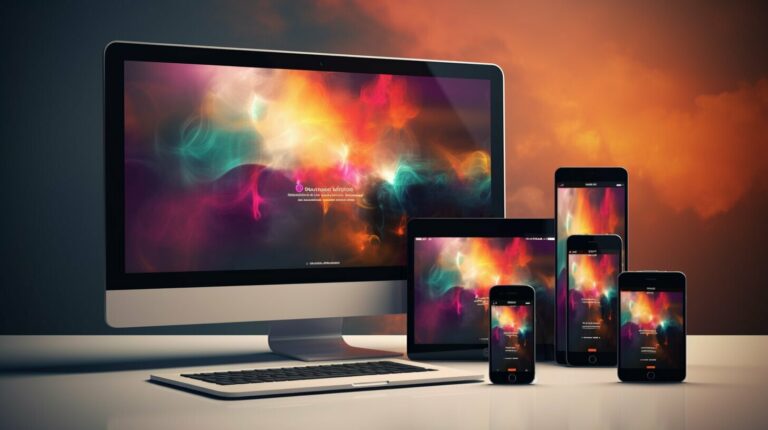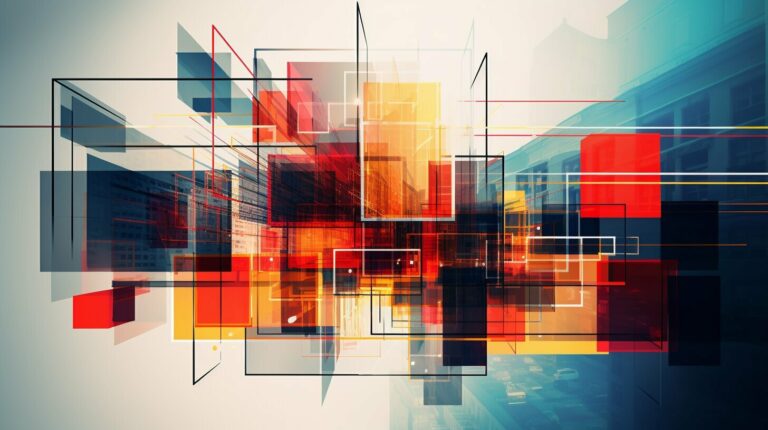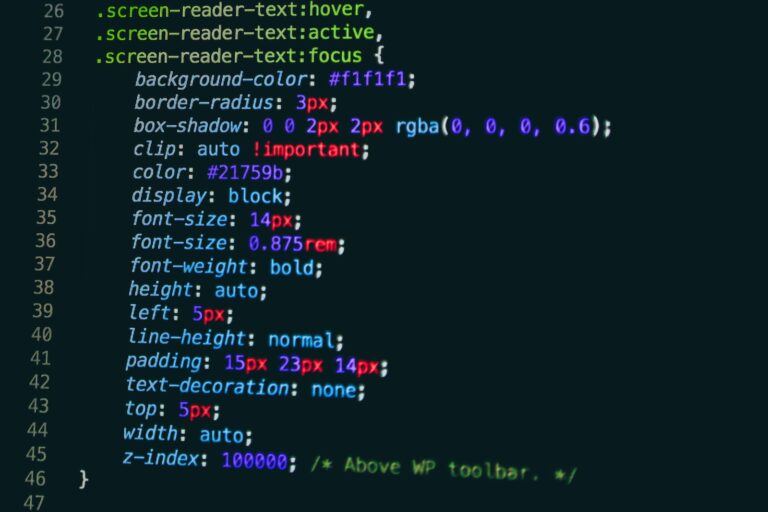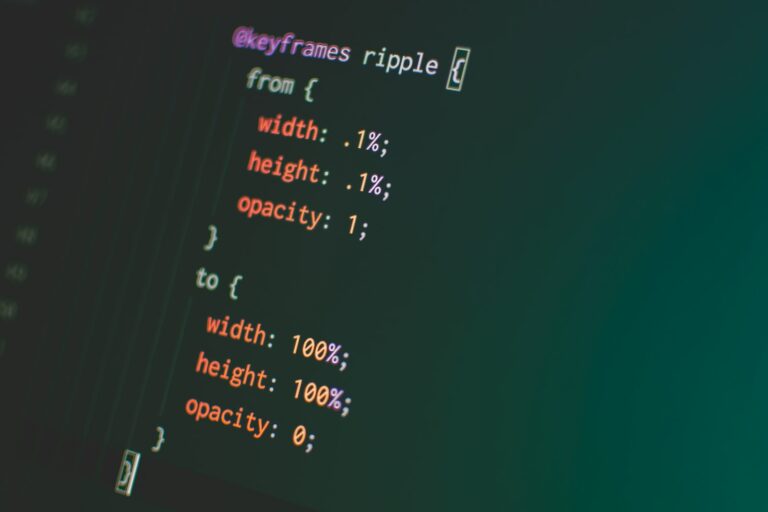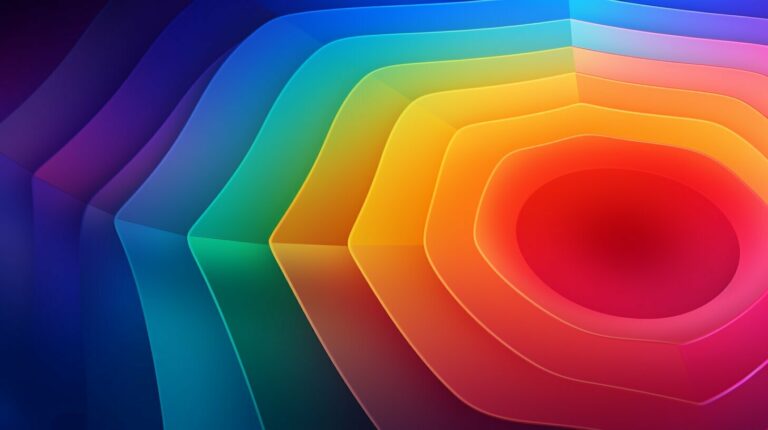If you work with web design, it’s essential to understand how the CSS box model works. At its core, the box model is a way to render HTML elements as rectangular boxes on a web page. Each box has several components, including content, padding, borders, and margins, which can be customized with CSS properties.
In this article, we will cover everything you need to know about the CSS box model, from its fundamental concepts to advanced techniques for creating layouts and troubleshooting common issues.
Key Takeaways
- The CSS box model is a way to render HTML elements as rectangular boxes on a web page.
- Each box has several components, including content, padding, borders, and margins, which can be customized with CSS properties.
- Understanding and mastering the CSS box model is essential for creating effective web designs.
Understanding the CSS Box Model
Before diving into the different properties of the CSS box model, it’s important to understand what the box model is and how it works. In essence, the box model is a way of representing HTML elements as rectangular boxes, with each box consisting of four distinct components:
- Content: This is the actual “meat” of the element, such as text, images, or video. The content is enclosed by the other box model components.
- Padding: This is the space between the content and the element’s border. Padding can be adjusted to create space within the element or to push the content towards the border.
- Border: This is the line that surrounds the element, separating it from other elements on the page. The border can be styled with different colors, widths, and styles.
- Margin: This is the space between the border and other elements on the page. Margin can be adjusted to control the spacing between elements and create the desired layout.
The dimensions of an element are determined by the combined size of its content, padding, border, and margin. For example, if an element has a width of 200px and a padding of 20px, its total width will be 240px (200px + 20px on either side).
The box model is a crucial concept in web design, as it enables developers to precisely control the positioning and spacing of elements on a webpage. With a solid understanding of the box model, developers can use CSS properties to create custom layouts and designs that meet their specific needs.
CSS Box Model Properties
The CSS box model comprises several properties that can be used to fine-tune the layout and spacing of elements on a webpage. Understanding these properties is crucial to creating visually appealing, functional designs.
1. Border
The border property defines the visible edge around an element. It consists of three parts: the border-width, border-style, and border-color. The border-width sets the thickness of the border, the border-style defines the type of line used for the border (dotted, dashed, solid, etc.), and the border-color sets the color of the border.
| Value | Description |
|---|---|
| border-width | Sets the thickness of the border, in pixels |
| border-style | Sets the style of the border line |
| border-color | Sets the color of the border line |
2. Padding
The padding property defines the empty space between an element’s content and its border. It can be used to create breathing room within an element or adjust the overall layout of a webpage.
| Value | Description |
|---|---|
| padding-top | Sets the padding value for the top of the element |
| padding-right | Sets the padding value for the right of the element |
| padding-bottom | Sets the padding value for the bottom of the element |
| padding-left | Sets the padding value for the left of the element |
3. Margin
The margin property defines the space between an element’s border and its neighboring elements. It can be used to create spacing between elements or adjust the overall layout of a webpage.
| Value | Description |
|---|---|
| margin-top | Sets the margin value for the top of the element |
| margin-right | Sets the margin value for the right of the element |
| margin-bottom | Sets the margin value for the bottom of the element |
| margin-left | Sets the margin value for the left of the element |
4. Height and Width
The height and width properties define the size of an element’s content area. They can be set in pixels, em, or percentages, and can be used to create elements of specific dimensions or ensure consistency across similar elements.
| Value | Description |
|---|---|
| height | Sets the height of the element’s content area |
| width | Sets the width of the element’s content area |
By mastering these CSS box model properties, developers can achieve precise control over the layout and spacing of elements on a webpage, resulting in a polished, professional design.
Mastering the Basics of the CSS Box Model
Understanding the CSS box model is essential for creating effective web layouts. In this section, we will provide a step-by-step tutorial on the basics of working with the CSS box model. By the end of this section, you will have a strong foundation in applying the CSS box model to your web design projects.
Step 1: Setting Element Dimensions
The CSS box model determines the dimensions of an element on a webpage. To set the dimensions, use the width and height properties. For example, to create a 200 px by 100 px element, you would write:
div {width: 200px;height: 100px;}
Note that the width and height properties only affect the content area of an element, not including padding, border, or margin. We will cover these other components in more detail in the following sections.
Step 2: Understanding the Box Model Behavior with Different Content Types
The CSS box model behaves differently depending on the type of content within an element. For example, an image element with a set width and height will stretch the image to fit the content area, while a text element with a set width and height will wrap the text within the content area.
To ensure your elements behave as intended, adjust the dimensions accordingly and test the layout with different content types.
Step 3: Adding Padding
Padding is used to create space within an element, separating the content area from the border. To add padding to an element, use the padding property. For example:
div {width: 200px;height: 100px;padding: 20px;}
This will create a 200 px by 100 px element with 20 px of padding all around.
Step 4: Managing Borders
Borders are used to create a visible edge around an element. To add a border to an element, use the border property. For example:
div {width: 200px;height: 100px;padding: 20px;border: 2px solid black;}
This will create a 200 px by 100 px element with 20 px of padding and a 2 px solid black border all around.
Step 5: Controlling Margins
Margins are used to create space around an element, separating it from other elements on the page. To add a margin to an element, use the margin property. For example:
div {width: 200px;height: 100px;padding: 20px;border: 2px solid black;margin: 10px;}
This will create a 200 px by 100 px element with 20 px of padding, a 2 px solid black border all around, and 10 px of margin all around.
By following these basic steps, you can create effective and visually appealing web layouts using the CSS box model.
Understanding Box Model Dimensions
Dimensions play a crucial role in ensuring that elements on a webpage are properly sized and spaced. With the CSS box model, the width and height properties determine the dimensions of an element’s content box, which sits inside the padding and border boxes.
It’s important to note that the width and height properties do not include padding or borders. This means that if you specify a width of 300 pixels for an element with a padding of 10 pixels on all sides and a border of 2 pixels, the total width of the element will actually be 324 pixels (300 + 10 x 2 + 2 x 2).
To avoid unexpected sizing and spacing issues, it’s crucial to understand how the dimensions of an element are affected by its padding and border properties. This will allow you to make more precise adjustments to your layout and ensure that your elements are properly aligned.
Exploring Box Model Padding
Padding is another essential property of the CSS box model that developers must be familiar with. In simple terms, padding refers to the space between the content within a box and its inner border. Developers can use padding to adjust the spacing between the content and the border, as well as to enhance the overall look and feel of a webpage.
The padding property can be applied to individual sides of a box (top, right, bottom, and left) or to all sides at once. Developers can control padding size using absolute or relative units of measurement, such as pixels, ems, or percentages. To apply padding to a box in CSS, use the following syntax:
padding: value;
where value represents the desired size of the padding. Multiple values can also be used to specify different amounts of padding for each side of a box. The syntax for this is as follows:
padding: top right bottom left;
For example, padding: 10px 20px 30px 40px; would apply 10 pixels of padding to the top of the box, 20 pixels to the right, 30 pixels to the bottom, and 40 pixels to the left.
One powerful feature of the padding property is its ability to accept negative values. This can be useful in situations where developers need to overlap boxes or adjust the spacing between them. However, it is important to use negative padding judiciously, as it can affect the overall layout of a webpage and cause unintended overlap or clipping.
In conclusion, the padding property is a critical component of the CSS box model that developers must understand and use effectively to create visually appealing and well-organized webpages. By adjusting the padding size and using it creatively, developers can enhance the overall design and user experience of their websites.
Mastering Box Model Margin
Margin is a crucial property of the CSS box model that plays a significant role in the layout and spacing of elements on a webpage. Understanding how margin works and how to control it is essential for creating a well-designed website.
The margin property defines the space between an element’s border and the adjacent elements. Like padding, margin can be set individually for each side of an element using the margin-top, margin-right, margin-bottom, and margin-left properties. However, margin can also be set as a shorthand property using the following syntax:
margin: [top] [right] [bottom] [left];
For example, setting the margin property to “10px” would apply a margin of 10 pixels to all four sides of the element. Alternatively, you could set the margin property to “10px 20px” to apply a margin of 10 pixels to the top and bottom and 20 pixels to the left and right.
It’s important to note that margin can collapse when adjacent elements have margins that touch. In such cases, the margin between the elements may be reduced to the larger of the two margin values. Understanding margin collapsing is critical for controlling the layout of a webpage.
Controlling Negative Margin
Negative margin is a unique feature of the CSS box model that allows elements to shift position and overlap with adjacent elements. Negative margins are created by setting the margin property to a negative value.
While negative margin can be useful for creating unique design effects, it must be used with caution. Negative margin can have unintended consequences, such as shifting the position of elements in unexpected ways or causing content to overflow beyond the boundaries of an element.
If negative margin is used, it should be carefully tested to ensure that it does not cause any issues with the layout or functionality of the webpage.
Applying Advanced CSS Box Model Techniques
Now that you have a solid foundation in the basics of the CSS box model, it’s time to take your skills to the next level with some advanced techniques.
Controlling Box Sizing with the box-sizing Property
The box-sizing property allows you to control how an element’s width and height are calculated, including its padding and borders. This can be especially useful when creating responsive designs that need to adapt to different screen sizes.
There are two main values for the box-sizing property:
- content-box: This is the default value and means that an element’s width and height only include its content, but not its padding or border.
- border-box: This value includes an element’s padding and border in its width and height calculations, which can be useful for more precise sizing control.
Creating Flexible Layouts with Flexbox
Flexbox is a CSS layout model that allows you to create flexible and responsive layouts with ease. With flexbox, you can arrange elements horizontally or vertically, control their spacing and alignment, and even adjust their order on the page.
To create a flexbox layout, you’ll need to define a container element as a flex container using the display: flex; property. You can then use a variety of other properties, such as flex-direction, justify-content, and align-items, to control the layout of the flex items within the container.
Resolving Common Box Model Issues
While the CSS box model is a powerful tool for web design, it can also be a source of frustration when things don’t behave as expected. Here are some common box model issues you may encounter, along with tips for resolving them:
“Why isn’t my box the right size?”
Make sure you’re taking into account the padding and border of the element when calculating its size. You can also use the
box-sizingproperty to control how sizing is calculated.
“Why is there extra space around my element?”
Check the margins of the element and its parent elements. You can use the
marginproperty to control the spacing between elements. Also, make sure you’re accounting for the box model’s spacing components (padding and border).
Conclusion
Mastering the CSS box model is a crucial step in becoming a skilled web designer. With the advanced techniques discussed here, you can take your skills to the next level and create truly unique and responsive web experiences. Keep experimenting and practicing, and you’ll be well on your way to becoming a CSS box model pro.
Troubleshooting CSS Box Model Challenges
The CSS box model is a powerful tool for designing and laying out webpages, but it can also present challenges for developers. Here are some common issues you may encounter with the box model and how to address them:
Issue 1: Box Sizing
One of the most common issues with the CSS box model is box sizing. By default, the size of an element is defined by its content, padding, and border. However, with the box-sizing property, you can alter this behavior to include or exclude the element’s padding and border in its total size.
To resolve box sizing issues, first check the box-sizing property for each element in question. If necessary, adjust the property to ensure that elements are sized as intended.
Issue 2: Uneven Spacing
Another issue that can arise with the CSS box model is uneven spacing between elements. This can be caused by inconsistent margins or padding, or by elements that are not aligned properly within their containers.
To resolve uneven spacing issues, first analyze the affected elements and their containers. Check for inconsistencies in margins and padding, and adjust as necessary. If elements are not aligned properly, use positioning properties such as margin and float to achieve the desired layout.
Issue 3: Box Model Overlap
In some cases, the CSS box model may cause elements to overlap or appear incorrectly positioned. This can be caused by conflicting box model properties or by improper use of positioning properties.
To resolve issues with box model overlap, first check for conflicting properties such as margin and padding. Ensure that all properties are being used as intended and that they are not interfering with each other. If positioning properties such as float or absolute positioning are causing issues, adjust these properties to achieve the desired layout.
Issue 4: Cross-Browser Compatibility
Finally, a common challenge when working with the CSS box model is ensuring cross-browser compatibility. Due to differences in rendering engines and browser standards, the box model may behave differently in different browsers.
To address cross-browser compatibility issues, first test your webpage in multiple browsers and versions. Use browser prefixes and vendor-specific properties as necessary to achieve consistent results.
By addressing these common challenges and mastering the CSS box model, you can create beautiful, functional webpages that are optimized for performance and user experience.
Conclusion
In conclusion, understanding the CSS box model is crucial for creating visually appealing and user-friendly websites. By mastering the basics of the box model, including its properties and dimensions, developers can create layouts that are consistent and easy to navigate.
Through this article, readers have gained an understanding of the box model’s various components and learned how to work with them to achieve desired effects. From manipulating padding to controlling margins, these techniques will undoubtedly prove useful in creating web pages that stand out from the crowd.
We hope that readers will continue to explore the vast potential of the CSS box model, applying their newfound skills to innovate and experiment with various styles and layouts. Whether you are a beginner or an advanced developer, mastering the box model is an essential step in becoming a proficient web designer.