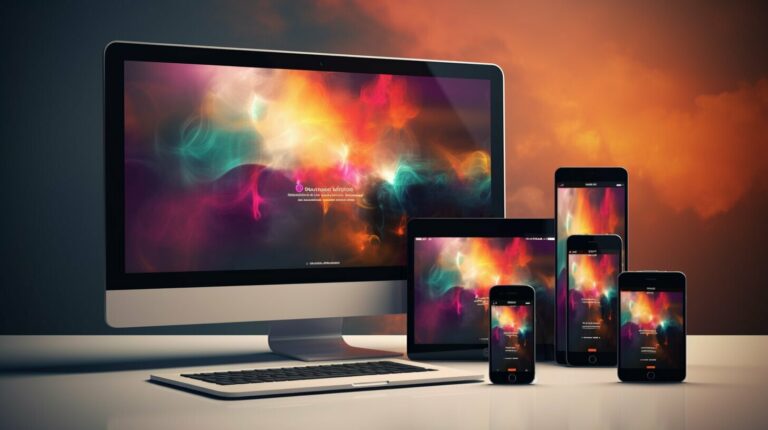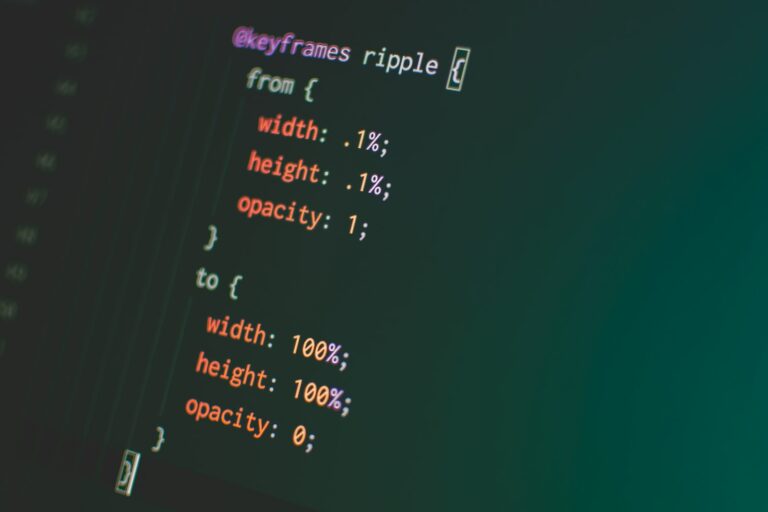CSS Centering is a crucial skill for any web developer. It allows you to position elements on a web page precisely where you want them, ensuring that your design is both aesthetically pleasing and user-friendly. In this article, we’ll explore various CSS centering techniques that you can use to align elements on your web page.
Key Takeaways
- CSS centering is an essential skill for web developers to ensure a well-designed and user-friendly web page.
- There are various CSS centering techniques available to position elements on a web page accurately.
Understanding CSS Centering Methods
There are multiple CSS centering methods that can be used to align elements both horizontally and vertically. Understanding these techniques will help you create clean and visually pleasing designs.
Using Text-Align for Horizontally Centering Inline Elements
The text-align property can be used to horizontally center inline elements such as text, images, and links. By setting the value to “center,” the element will be centered within its parent container.
Example:
<p style="text-align:center;">This text is centered.</p>
Using Line-Height for Vertically Centering Inline Elements
The line-height property can be used to vertically center inline elements within a block-level container. By setting the value to match the height of the container, the element will be centered within the middle of the container.
Example:
<div style="height: 200px; line-height: 200px;">This text is vertically centered.</div>
Using Display: Table for Horizontal and Vertical Centering
By setting the display property to “table,” elements can be both horizontally and vertically centered within a container.
To center an element horizontally, set the margin property to “0 auto.” To center an element vertically, set the display property of the parent element to “table” and the child element to “table-cell.” Then, set the vertical-align property to “middle.”
Example:
<div style="display: table; margin: 0 auto; height: 200px;">This element is horizontally centered.</div><div style="display: table; height: 200px;">
<div style="display: table-cell; vertical-align: middle;">
This element is both horizontally and vertically centered.
</div>
</div>
Using Flexbox for Centering
The flexbox layout is a powerful tool for centering elements. By setting the container’s display property to “flex,” and the justify-content and align-items properties to “center,” elements can be both horizontally and vertically centered.
Example:
<div style="display: flex; justify-content: center; align-items: center; height: 200px;"> This element is both horizontally and vertically centered. </div>
Using Grid for Centering
The CSS Grid layout can be used to center elements by setting the container’s display property to “grid” and aligning the child element to the center of the grid area.
Example:
<div style="display: grid; height: 200px; justify-content: center; align-items: center;"> This element is both horizontally and vertically centered. </div>
Using Margin: Auto for Horizontal Centering
The margin: auto technique is a simple and effective solution for horizontally centering block-level elements.
Here’s how it works: When you set the left and right margins of an element to auto, the element becomes a block-level element with a width that’s determined by its content or the width value you’ve set. The browser then calculates the margin values for the left and right sides of the element, making them equal, which centers the element horizontally within its container.
| Advantages | Disadvantages |
|---|---|
|
|
How to Use Margin: Auto for Horizontal Centering
First, make sure the element you want to center has a defined width. If you don’t specify a width, the element will span the entire width of its container and the margin: auto technique will not work.
Next, apply the following CSS to the element you want to center:
selector {
width: value; /* This is required */
margin: 0 auto;
}
The margin: 0 auto rule sets the top and bottom margins to 0 and the left and right margins to auto, which horizontally centers the element within its container.
This technique can be used on any block-level element, including divs, headings, and images. Keep in mind that it does not work on inline elements like text or links. If you need to center inline elements, consider using text-align:center on the container element instead.
Employing Flexbox for Centering
Another advantageous method for centering divs in CSS is using Flexbox. Flexbox allows for easy alignment of items within a container and can be highly responsive. Let’s take a closer look at how to employ Flexbox for centering.
To implement Flexbox for centering, we need to set the CSS display property for the parent container to “flex”. This will create a flexible container that can dynamically adjust elements within it. Then we set the container’s align-items and justify-content properties to center. This will center the child elements both horizontally and vertically.
| Step | Code |
|---|---|
| 1 | Wrap the elements inside a div container. |
| 2 | |
The above code will center the elements of the container horizontally and vertically. To only center elements horizontally, set the justify-content property to center, and align-items property to flex-start or flex-end. To center elements vertically, set the align-items property to center and justify-content property to flex-start or flex-end.
Flexbox is a powerful and highly flexible way to align and center elements in CSS. It is supported by most modern browsers and can be a great choice for many web developers looking for a quick and easy way to center elements.
Utilizing Grid for Centering
The CSS grid layout is a powerful tool for creating complex designs. It’s also useful for centering elements. To center a div using grid, you can set the display property of the parent element to grid, and then use the justify-items and align-items properties to center the child element.
Here’s an example:
| HTML: | <div class=”parent”> <div class=”child”>Centered content</div> </div> |
|---|---|
| CSS: | .parent { display: grid; height: 100vh; justify-items: center; align-items: center; } .child { background-color: #ccc; padding: 20px; } |
In this example, the parent div is set to display as a grid with the height of the viewport (100vh). The justify-items and align-items properties are used to center the child div both horizontally and vertically.
Grid also allows you to easily center multiple elements. You can use the grid-template-columns property to define the width of each column, and then use the grid-column property to span multiple columns.
Here’s an example:
| HTML: | <div class=”parent”> <div class=”child1″>Centered content 1</div> <div class=”child2″>Centered content 2</div> </div> |
|---|---|
| CSS: | .parent { display: grid; height: 100vh; grid-template-columns: repeat(2, 1fr); align-items: center; } .child1, .child2 { background-color: #ccc; padding: 20px; } .child1 { grid-column: 1 / 2; } .child2 { grid-column: 2 / 3; } |
In this example, the parent div is set to display as a grid, with two columns of equal width (1fr each). The align-items property is set to center the child elements vertically. The child elements are then positioned using the grid-column property, which spans one column each.
Conclusion
The CSS grid layout is a powerful tool for creating complex layouts, and it can also be used for centering elements. By using the align-items and justify-items properties, you can easily center elements both horizontally and vertically. Additionally, grid allows you to center multiple elements and define custom column widths.
Centering with Positioning Techniques
Another way to center elements in CSS is by using positioning. This technique involves setting the left and right or top and bottom values of an element to a specific value. You can use this method to center an element horizontally or vertically.
To horizontally center an element, you can use the following CSS:
| Property | Description |
|---|---|
| position | Sets the position of an element |
| left | Sets the left position of an element |
| right | Sets the right position of an element |
Note: You must set the position property to “absolute” or “fixed” for this method to work correctly.
Here’s an example:
.center {
position: absolute;
left: 50%;
transform: translateX(-50%);
}
The above code will center an element horizontally within its parent element.
To vertically center an element, you can use the following CSS:
| Property | Description |
|---|---|
| position | Sets the position of an element |
| top | Sets the top position of an element |
| bottom | Sets the bottom position of an element |
Note: You must set the position property to “absolute” or “fixed” for this method to work correctly.
Here’s an example:
.center {
position: absolute;
top: 50%;
transform: translateY(-50%);
}
The above code will center an element vertically within its parent element.
Centering with Positioning Techniques and Multiple Elements
If you want to center multiple elements within a parent element, you can wrap them in a container element and center that element using the techniques described above.
Here’s an example:
.container {
position: absolute;
left: 50%;
top: 50%;
transform: translate(-50%, -50%);
}
The above code will center a container element and all its child elements horizontally and vertically within its parent element.
Applying Transform and Translate
In addition to the techniques discussed above, CSS offers another powerful solution for centering elements: the Transform and Translate properties.
The Transform property can rotate, scale, skew, or translate an element. Meanwhile, the Translate property moves the element horizontally and/or vertically. Together, these properties can be used to center an element in the parent container, both horizontally and vertically.
To use Transform and Translate for centering, first set the parent container to position: relative. Then, set the child element to position: absolute. Next, use the Transform property to translate the child element by 50% from its original position on both the x and y-axis:
.parent {
position: relative;
}
.child {
position: absolute;
top: 50%;
left: 50%;
transform: translate(-50%, -50%);
}
This code will center the child element both horizontally and vertically within the parent container.
Using the Transform and Translate properties can be an effective and dynamic way to center elements in CSS. However, it’s worth noting that these properties can also be resource-intensive, so use them with caution and test thoroughly.
Centering Text and Inline Elements
Centering text and inline elements using CSS is a bit different from centering blocks, as they don’t have a width or height attribute. However, there are a few techniques you can use to center text and inline elements.
Text Centering
To center text within its parent element, apply the “text-align: center” property to the parent element, like this:
<div style=”text-align: center;”>
This text will be centered.
</div>
Alternatively, you can apply the “margin: 0 auto” property to the text element itself, like this:
<p style=”margin: 0 auto; display: table;”>
This text will also be centered.
</p>
Inline Element Centering
To center an inline element, such as an image or a span of text, you can set the “text-align” property to center on the parent element, like this:
<div style=”text-align: center;”>
<img src=”example.jpg” alt=”example”>
<p>This text will be centered.</p>
</div>
Alternatively, you can use the “display: flex” property with the “justify-content: center” property on the parent element, like this:
<div style=”display: flex; justify-content: center;”>
<img src=”example.jpg” alt=”example”>
<p>This text will also be centered.</p>
</div>
By using these techniques, you can easily center text and inline elements within their parent elements using CSS.
Conclusion
CSS centering can be a challenging task, but with the right technique, it can be achieved easily. Understanding the various CSS centering methods is essential for effective web development. This article highlighted five techniques that can help you center divs and text on your web pages. They include margin: auto for horizontal centering, employing flexbox for centering, utilizing grid for centering, centering with positioning techniques, and applying transform and translate.
Each CSS centering technique has its advantages and disadvantages. Depending on your project’s requirements, you may need to choose the most suitable option. It is essential to practice and experiment with different CSS centering techniques to determine which works best for your project.