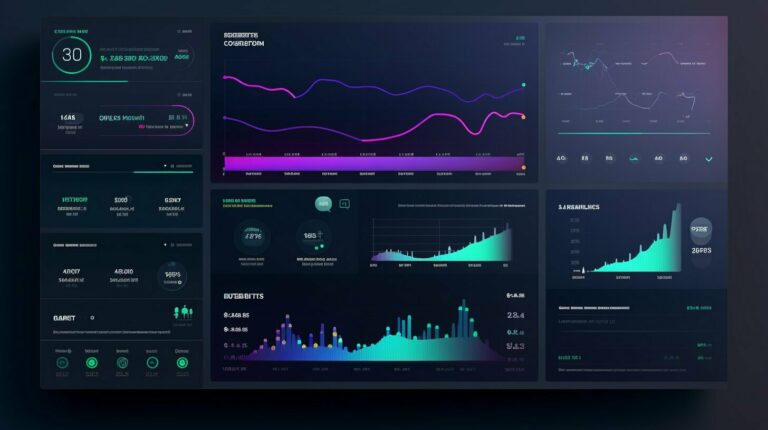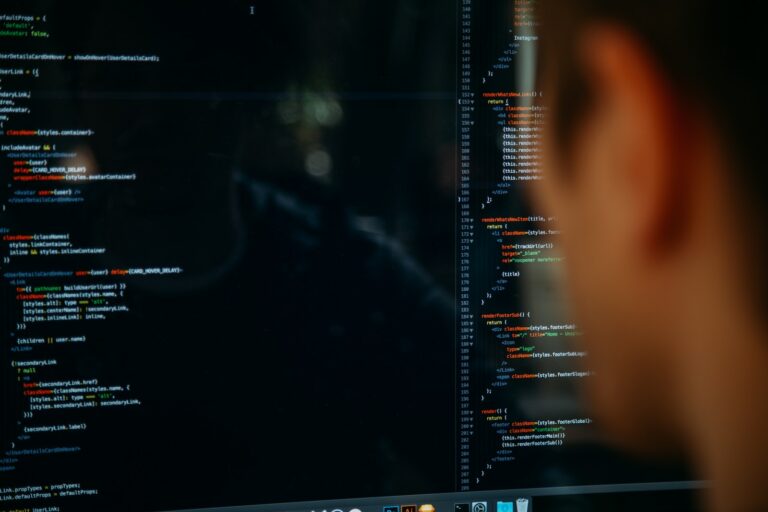Node.js has grown to become a popular platform for building server-side applications. One of the key factors that contribute to its popularity is the Node.js package manager, npm. npm is the default package manager for Node.js, and it is responsible for managing and distributing packages, which are collections of code that can be easily integrated into a project.
package.json is another essential component in the Node.js ecosystem. It is a file that serves as the centerpiece of a Node.js package, providing metadata about the package, including dependencies, version, author, and license information. In other words, package.json contains the configurations that npm needs to install, publish, and deploy packages.
Key Takeaways
- npm is the default Node.js package manager and is responsible for managing and distributing packages.
- package.json is a file that contains metadata about a Node.js package and serves as the centerpiece of the package.
Understanding npm
Node.js package manager, or npm, is a powerful tool that allows developers to easily manage packages and dependencies for their Node.js projects. Its integration with the Node.js platform has made it the default package manager for the ecosystem, providing a vast array of packages that can be easily installed, updated, and removed.
With npm, developers can install packages from the npm registry, a globally accessible repository that contains millions of packages contributed by developers worldwide. npm also provides features like semantic versioning, which ensures that packages can be updated without breaking compatibility with existing code.
To use npm effectively, it’s important to understand the various commands and options available. The npm install command is the most frequently used, allowing developers to install packages for their projects effortlessly. Other commands, like npm update and npm uninstall, provide additional functionality to manage packages.
Developers can also use npm to create and publish their packages to the registry, allowing them to contribute to the Node.js ecosystem and share their work with others.
Managing Packages with npm
Npm is the default package manager for Node.js, providing a streamlined way to manage external packages and dependencies. Understanding how to use npm effectively is crucial for any Node.js developer, and this section will guide you through the process of installing, removing, and updating packages.
Installing Packages with npm
The most common task when working with npm is installing packages. To install a package, simply run the following command:
npm install <package>
Replace <package> with the name of the package you want to install. Npm will automatically download the latest version of the package and install it in your project’s node_modules directory. If the package is not listed in the package.json file, npm will add it as a dependency.
You can also install specific versions of a package by appending the version number to the package name:
npm install <package>@<version>
For example:
npm install lodash@4.17.21
This will install version 4.17.21 of the lodash package.
Removing Packages with npm
To remove a package, use the following command:
npm uninstall <package>
Npm will remove the package and its dependencies from your project. If the package is listed in the package.json file, npm will also remove it from the dependencies list.
Updating Packages with npm
To update a package to the latest version, use the following command:
npm update <package>
Npm will check for updates to the package and install the latest version in your project. You can also update all packages listed in the package.json file by running:
npm update
This will update all packages to their latest versions, respecting the version ranges specified in the package.json file. If you want to update a package to a specific version, use the same syntax as for installing specific versions:
npm install <package>@<version>
As you can see, managing packages with npm is a straightforward process that can greatly enhance your productivity as a Node.js developer.
Understanding package.json
In the Node.js ecosystem, the package.json file plays a crucial role in managing dependencies and scripts. It contains metadata about the project, including details on dependencies, version numbers, and other configuration information. When a project is created, the package.json file is automatically generated with default values.
The package.json file is located in the root directory of the project. It can be easily modified to add dependencies, configure scripts, and update package information. It is always recommended to keep the package.json file up to date to avoid any conflicts or errors in the project.
Structure of package.json
The structure of the package.json file is a JSON object that consists of various fields to describe the project. The most important fields include:
| Field | Description |
|---|---|
| name | A unique name for the project |
| version | The version number of the project |
| description | A brief description of the project |
| main | The entry point of the project |
| dependencies | A list of project dependencies with version numbers |
| scripts | A list of custom scripts that can be run with npm |
The dependencies field is particularly important, as it lists all the required packages and their versions. When running npm install, this list is used to download the required packages and their dependencies.
In addition to these fields, package.json can contain various other fields like author, license, repository, and more. For more information on the structure and fields of package.json, check the official npm documentation.
npm Install Command
The npm install command is a powerful feature that allows users to install any dependencies listed in the package.json file for their Node.js project. This command can be executed through the Node.js command prompt or terminal. When executed, npm will search the npm registry for the packages listed in package.json and install them directly into the project’s node_modules folder.
There are several options and flags that can be used with the npm install command to cater to specific needs. For example, the –save-dev flag can be used to save packages to the devDependencies section of package.json. This is useful for packages that are only required during development and not production.
Another flag, –global, is used to install packages globally on the system, making them available to all projects. This is useful for packages that are commonly used across multiple projects, such as utilities or command-line tools.
It is important to note that running npm install without any arguments will install all the dependencies listed in package.json, including those in the devDependencies section.
Optimizing Projects with package.json
Package.json is a powerful tool for managing dependencies, but it can also be used to optimize Node.js projects. By utilizing the scripts field, developers can perform a wide range of tasks, from running tests to creating build processes.
Scripts can be run using the npm run command followed by the script name. This allows developers to automate repetitive tasks without having to remember lengthy commands or shell scripts.
Another important aspect of package.json optimization is configuring package metadata. This includes specifying the project’s name, version, author, and license information. This metadata can then be displayed on the npm registry and in other contexts, helping to establish credibility and improve discoverability.
Managing project scripts can also be done within package.json. The scripts field can be used to define custom scripts and override existing ones. This enables developers to create their own build processes and automate tasks specific to their project.
Finally, package.json is an excellent tool for structuring and organizing projects. By breaking projects down into smaller modules, developers can create more efficient and maintainable code. Additionally, using semantic versioning for packages ensures that updates are made in a consistent and predictable manner.
Overall, package.json is a critical tool for optimizing Node.js projects. By leveraging its full potential, developers can streamline their workflows, improve code quality, and increase the visibility of their projects in the community.
npm Documentation and Resources
If you’re looking to expand your knowledge of npm and package.json, there are a variety of official documentation and additional resources available.
The npm Documentation website provides extensive information on using npm, including detailed explanations of its features and functionalities. From installing packages to publishing your own packages, this resource is a comprehensive guide to all things npm.
In addition to the official documentation, there are many npm packages available for download that can enhance your Node.js projects. The npm registry contains over 1.5 million packages, ranging from frameworks and libraries to tools and utilities.
For further exploration and understanding, tutorials, guides, and videos are also available. These resources provide step-by-step instructions and real-world examples of how to make the most of npm and package.json in your projects.
Conclusion
In conclusion, npm and package.json are essential tools for managing Node.js packages and dependencies. Understanding how to use npm effectively can streamline your development process and make it easier to manage your project’s dependencies. Package.json is a crucial file that helps you manage metadata, including dependencies, scripts, and other configuration details.
By utilizing npm, you can take advantage of a vast resource of packages available in the npm registry. This central repository makes it easy to find and install packages for your project, simplifying development and saving you valuable time.
Optimizing your project with package.json is a critical step in developing efficient and effective Node.js applications. Careful organization and management of your project’s dependencies can help ensure that your codebase remains stable and up to date.
The official npm documentation is an excellent resource for learning more about the npm package manager and package.json. By exploring the documentation, you can gain insights into best practices and troubleshoot any issues you encounter along the way.
In summary, understanding and utilizing npm and package.json effectively is crucial for successful Node.js development. Taking the time to learn these tools and apply best practices can help you streamline your development process and build better applications.