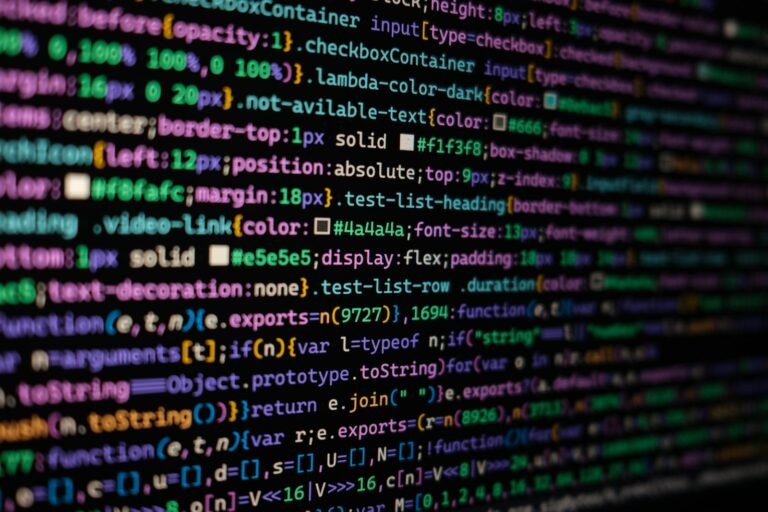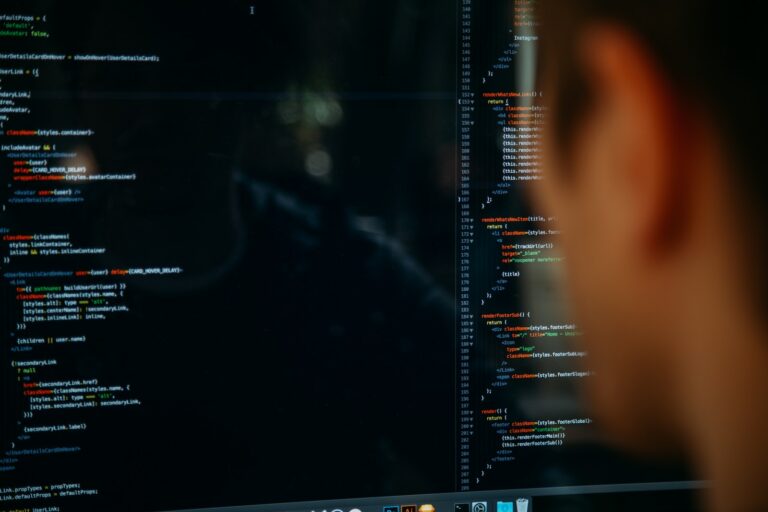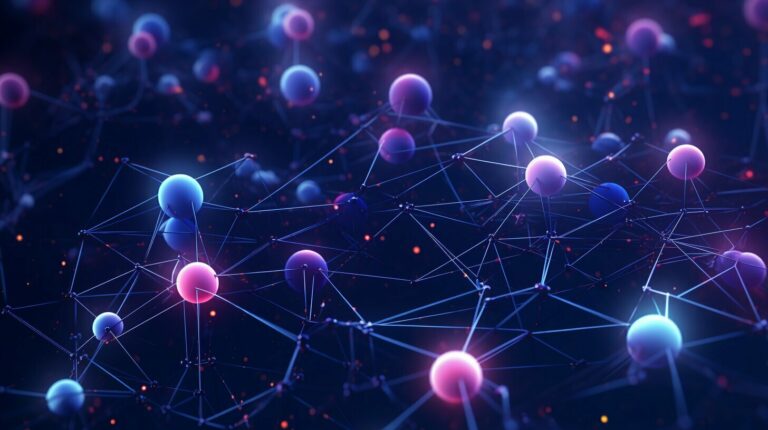Node.js is a popular JavaScript runtime environment that allows developers to build powerful, scalable applications using JavaScript. One of the core functionalities of Node.js is its file system access capabilities, which enable developers to read, write, and manipulate files on their computer or server.
The fs module is a built-in library in Node.js that provides a range of file system access methods. These methods allow developers to efficiently perform file operations in their applications, saving time and improving performance. In this article, we will explore the various file system access methods available in Node.js and how to use them effectively.
Key Takeaways:
- Node.js provides a built-in library for file system access, called the fs module.
- The fs module offers a range of methods for reading, writing, and manipulating files in Node.js applications.
- By mastering file system access in Node.js, developers can efficiently manipulate files in their applications and improve performance.
Reading Files in Node.js
One of the most important tasks in working with files in Node.js is reading their contents. The fs module provides various methods to read files, including synchronous and asynchronous approaches. By selecting the most appropriate file access method, you can ensure your code performs optimally and efficiently.
Synchronous vs. Asynchronous File Read
The fs module provides two approaches to reading files: synchronous and asynchronous. The synchronous method, fs.readFileSync(), blocks the code execution until the file is read completely. In contrast, the asynchronous method, fs.readFile(), allows the code to continue executing while the file is being read.
While synchronous file reads may be simpler to use, they can cause your code to halt until a file is completely read, which can significantly slow down performance. Asynchronous reads, on the other hand, allow your code to execute other tasks while the file is being read, improving performance and responsiveness. For this reason, asynchronous file reads are recommended in most cases.
Options for Handling File Data
When reading files in Node.js, you have several options for handling the data received from the file. The most common method is to read the file content as a string. This method is useful when working with plain text files such as .txt files.
Alternatively, you can read the file content as binary data or a buffer object. This method is useful when working with binary files such as images or videos. Reading files as binary data or buffers allows you to manipulate the data directly in Memory without having to convert it to another format.
Example: Reading a File Asynchronously
The following code example demonstrates how to read a file asynchronously using the fs.readFile() method:
// Require the fs module
const fs = require(‘fs’);
// Read the contents of the file in an asynchronous way
fs.readFile(‘file.txt’, ‘utf8’, (err, data) => {
if (err) throw err;
console.log(data);
});
In this example, the fs.readFile() method is used to read a file named file.txt in an asynchronous way. The file content is returned as a string, encoded in the utf8 format. The callback function is executed once the file has been read successfully, printing the contents of the file to the console.
By understanding the different file read methods available in Node.js, as well as the options for handling file data, you can effectively read files in your Node.js applications and ensure optimal performance.
Writing Files in Node.js
Writing files is a crucial aspect of file manipulation in Node.js. The fs module provides several methods for writing files synchronously and asynchronously, giving developers the flexibility to choose the most suitable approach for their application.
The synchronous method writeFileSync() can be used to write a file without blocking the event loop. It takes in the file path and data to be written as arguments, and returns undefined once the file has been written successfully.
Asynchronous file writing can be achieved using the writeFile() method, which takes in the file path, data, and a callback function as arguments. This method writes the file asynchronously and executes the callback once the operation is complete.
Node.js also provides a writable streams API for efficient file writing. This approach involves breaking the file down into smaller chunks, known as buffers, and writing them sequentially to the file. This allows for a more efficient use of memory and can be helpful when dealing with larger files.
In addition to writing files, the fs module also offers methods for appending data to existing files. The appendFileSync() method can be used for synchronous file appending, while the appendFile() method can be used for asynchronous file appending.
When writing or appending files, it is important to handle any errors that may occur during the operation. This can be accomplished by wrapping the file writing code in a try-catch block or using the error parameter in the callback function when using the asynchronous approach.
By mastering the different file writing methods provided by the fs module, developers can efficiently write and append files in their Node.js applications.
Manipulating Files in Node.js
Manipulating files goes beyond just reading and writing. In Node.js, you can rename, delete, and move files, as well as work with directories using the built-in fs module. Let’s explore these advanced file system operations in detail:
Renaming Files
To rename a file in Node.js, you can use the fs.rename() method. This method takes two arguments: the current file path and the new file path. Here’s an example:
// Renaming a file
const fs = require(‘fs’);
fs.rename(‘oldFile.txt’, ‘newFile.txt’, (err) => {
if (err) throw err;
console.log(‘File renamed!’);
});
Deleting Files
To delete a file in Node.js, you can use the fs.unlink() method. This method takes the path of the file to be deleted as an argument. Here’s an example:
// Deleting a file
const fs = require(‘fs’);
fs.unlink(‘fileToDelete.txt’, (err) => {
if (err) throw err;
console.log(‘File deleted!’);
});
Moving Files
To move a file in Node.js, you can use the fs.rename() method as well. Simply pass the current file path and new file path as arguments. Here’s an example:
// Moving a file
const fs = require(‘fs’);
fs.rename(‘fileToMove.txt’, ‘./newDirectory/fileToMove.txt’, (err) => {
if (err) throw err;
console.log(‘File moved!’);
});
Working with Directories
In Node.js, you can create, rename, and delete directories using the fs module. Here are some examples:
- To create a directory:
fs.mkdir('newDir', (err) => {...}); - To rename a directory:
fs.rename('oldDir', 'newDir', (err) => {...}); - To delete a directory:
fs.rmdir('dirToDelete', (err) => {...});
Remember that when deleting directories, the directory must be empty before you can delete it.
Conclusion
In this article, we have explored the powerful file system access methods provided by the built-in fs module in Node.js. By mastering the various techniques for reading, writing, and manipulating files in Node.js, you can streamline your coding process and efficiently handle file operations in your applications.
Reading files in Node.js can be achieved using either synchronous or asynchronous methods, with the latter being preferred for increased performance. Writing files also offers synchronous and asynchronous approaches, with the added advantage of utilizing streams for efficient file writing.
Manipulating files goes beyond just reading and writing, allowing you to rename, delete, and move files, as well as work with directories. By mastering these advanced file system operations, you can have full control over file operations in your Node.js applications.
By utilizing the powerful file system capabilities offered by Node.js, you can efficiently manipulate files in your applications, providing a seamless user experience. The knowledge and techniques gained from this article will allow you to effectively handle file operations and take advantage of the full capabilities of the fs module.