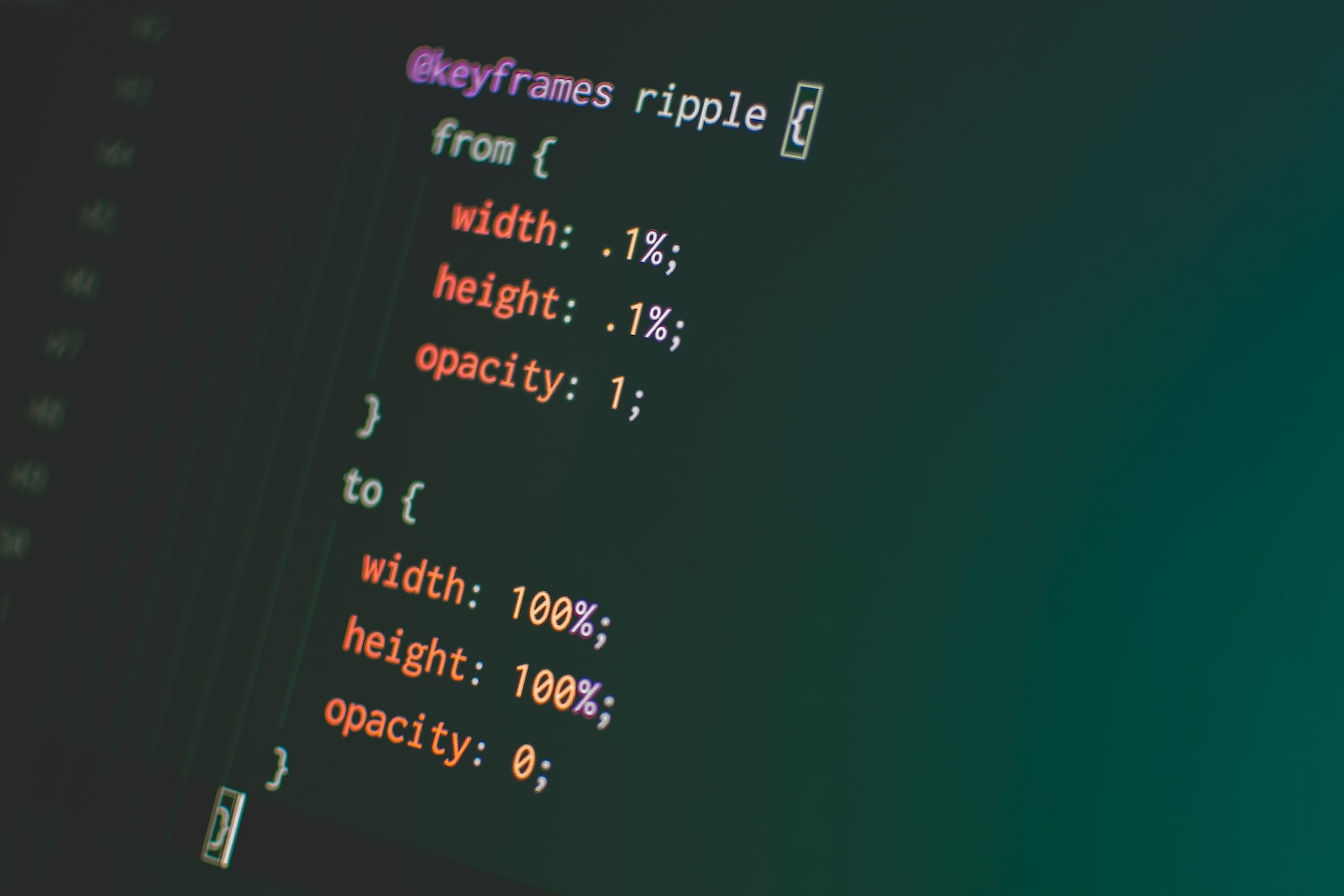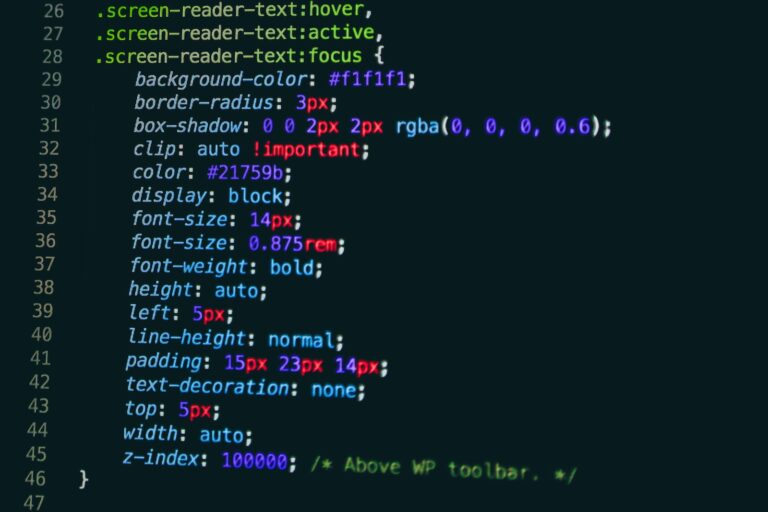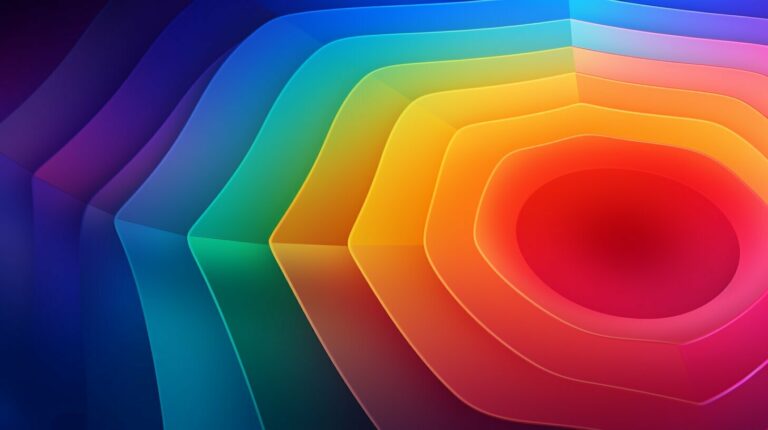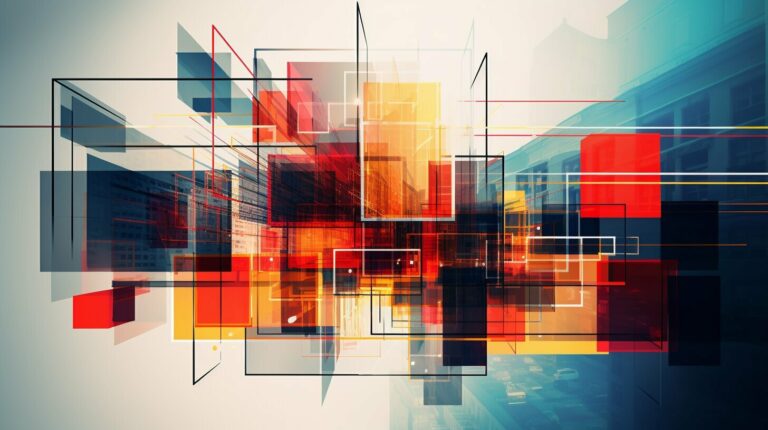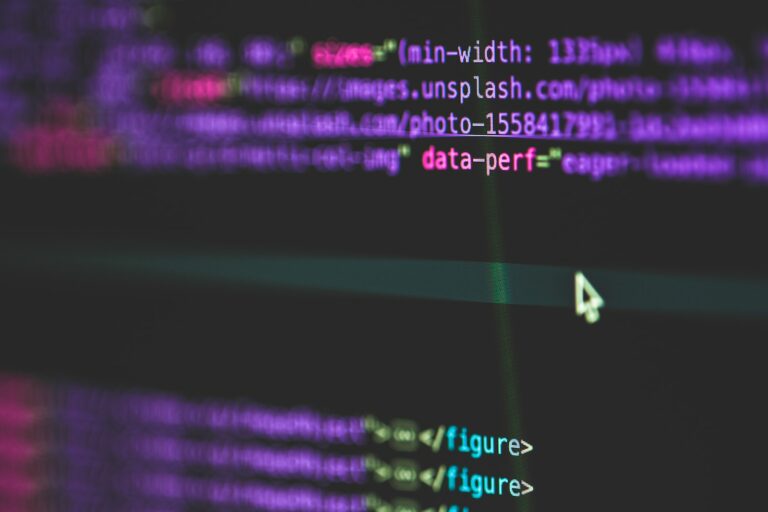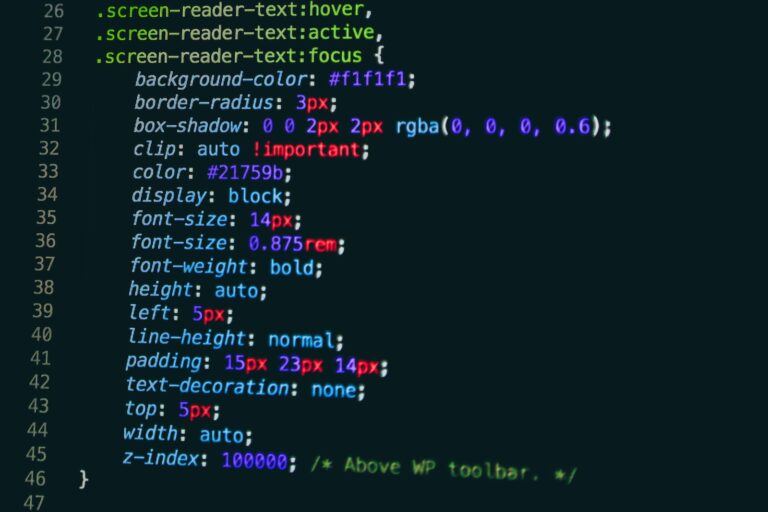CSS floats are an essential tool for creating flexible and dynamic web layouts. By understanding how they work, you can unlock the potential of CSS to create stunning designs that adapt to any screen size. In this article, we will explore the world of CSS floats in detail, from understanding how they function to implementing them in your designs. We will also address common problems and provide best practices for using CSS floats effectively.
Key Takeaways
- CSS floats are an essential tool for creating flexible and dynamic web layouts.
- Understanding how floats work is crucial for effective web design.
- Implementing floats correctly can help you achieve visually appealing and responsive layouts.
- Clearing floats is an important aspect of working with CSS floats.
- Best practices and troubleshooting tips can help you avoid common pitfalls when using CSS floats.
Understanding CSS Floats
CSS Floats are a powerful tool for creating dynamic and flexible web designs. By using the CSS float property, you can position elements on a webpage to create unique and visually appealing layouts.
When you apply the float property to an element, it becomes a “floating” element that is shifted to the left or right of its container. This allows other content to flow around it, creating interesting and engaging designs.
How CSS Floats Work
When an element is floated, it is taken out of the normal flow of the document, allowing other content to wrap around it. This can be especially useful for creating column-based layouts, where multiple elements are floated next to each other to create a grid-like structure.
Additionally, floating elements can be used to position images and other content in interesting ways, allowing text to wrap around them for a more engaging reading experience.
By default, floated elements align to the left edge of their container, but you can also use the CSS float property to align elements to the right or center of their container.
Using the CSS Float Property
To use the CSS float property, simply add the “float” keyword to the element’s CSS style declaration:
div {
float: left;
}
This will float the “div” element to the left, allowing other content to flow around it.
It’s important to note that when you use the float property, you may also need to use the CSS clear property to prevent other elements from wrapping around your floated element. We will discuss clearing floats in more detail in section 5.
Implementing CSS Floats
Now that we understand how CSS floats work, it’s time to implement them into our web design projects. Here is a step-by-step tutorial to get you started:
Step 1: Create a Container
First, we need to create a container element that will hold the elements we want to float. This container can be any HTML element, such as a <div> or <section> element.
Example:
HTML CSS <div class=”float-container”>
<img src=”image.jpg” alt=”Image”>
<p>Lorem ipsum dolor sit amet…</p>
</div>.float-container {
float: left;
}
Step 2: Float the Elements
To float an element, we need to apply the CSS float property to it. In the example above, we applied the float property to our container element, which will cause all of its child elements to float as well.
Example:
HTML CSS <div class=”float-container”>
<img src=”image.jpg” alt=”Image”>
<p>Lorem ipsum dolor sit amet…</p>
</div>.float-container {
float: left;
}
img {
float: left;
}
Step 3: Clear the Floats
If we have other elements below our floated elements, we need to clear the floats to prevent them from overlapping. This can be done using the CSS clear property.
Example:
HTML CSS <div class=”float-container”>
<img src=”image.jpg” alt=”Image”>
<p>Lorem ipsum dolor sit amet…</p>
</div>
<div class=”clear”></div>.float-container {
float: left;
}
img {
float: left;
}
.clear {
clear: both;
}
Step 4: Enjoy the Flexibility of Floats
With CSS floats, you now have the ability to create dynamic and flexible layouts for your web design projects. Play around with different float properties, such as left and right, to create unique designs that stand out.
CSS Float Layouts
One of the most common uses of CSS floats is to create dynamic layouts that adapt to different screen sizes and resolutions. By combining floats with other CSS properties, web designers can create multi-column layouts that adjust to different screen widths.
For example, a two-column layout can become a single-column layout on smaller screens, ensuring that the content remains legible and accessible. This can be achieved using media queries, which allow designers to apply different styles based on the size of the viewport.
Another popular use of CSS floats is to create text-wrapping layouts, where text flows around images or other elements. This can be achieved by floating the image to one side of the text, so that the text flows around it. This technique can be useful for creating visually appealing designs, as well as for ensuring that text is positioned in an optimal way.
CSS Float Layout Example
Here is an example of a basic float layout:
| HTML | CSS |
|---|---|
<div class="container"> <div class="left">Left column</div> <div class="right">Right column</div> </div> |
.container {
width: 100%;
}
.left {
float: left;
width: 30%;
}
.right {
float: right;
width: 70%;
}
|
In the above example, the container element has a width of 100%, and the two columns are floated left and right, respectively. The left column has a width of 30%, while the right column has a width of 70%. This creates a two-column layout that adapts to different screen sizes.
Overall, CSS floats offer a powerful tool for web designers to create flexible and adaptable layouts. By understanding how floats work and how to implement them correctly, you can take your web design skills to the next level and create visually stunning websites that work seamlessly across different devices and screen sizes.
Clearing CSS Floats
CSS floats can create dynamic and flexible layouts; however, they can also cause unintended layout issues. When elements “float” in CSS, they are taken out of the normal document flow. This can cause other elements to wrap around the floated element, resulting in unexpected layout problems.
The CSS clear property offers a solution to this issue. By clearing a float, you ensure that the next element appears below the float, preventing any wrapping issues. The clear property accepts four values: left, right, both, and none. The most commonly used value is both, which clears floats on both the left and right sides.
Here’s an example:
| Before Applying “Clear: both;” | After Applying “Clear: both;” |
|---|---|
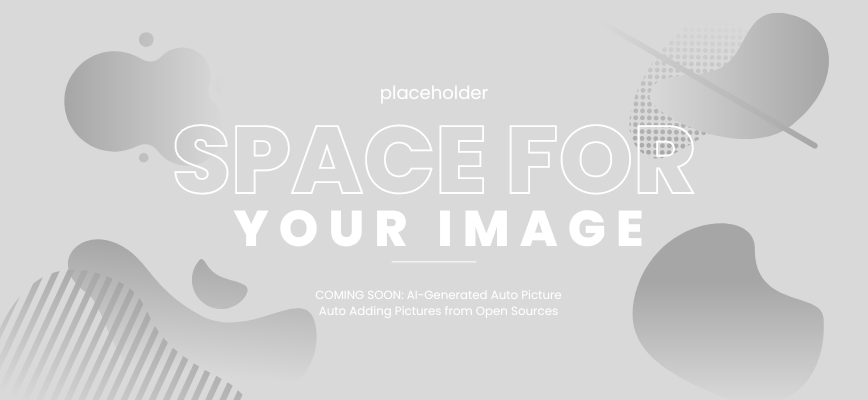 | 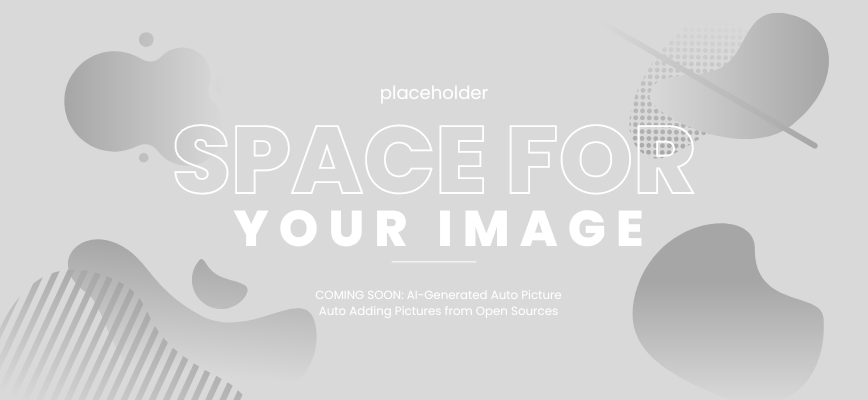 |
In this example, the first image is floated to the left, which causes the text to wrap around it. By applying “clear: both;” to the text element, the following text appears below the image, preventing any wrapping issues.
It’s important to note that clearing floats can also affect the height of an element. When an element is cleared, it will extend to the bottom of the cleared float. If you have a container element that doesn’t contain any non-floated child elements, you may need to clear its floats to ensure that it has appropriate height.
Best Practices for CSS Floats
When working with CSS floats, it’s important to keep in mind some best practices to ensure they work as intended and enhance your website’s design. Here are some tips to consider:
- Always clear floats properly: When using floats, be sure to clear them properly to avoid any unwanted wrapping of content. A common way to clear floats is to add an empty div with a clear property after the floated element.
- Avoid using floats for page layout: While floats can be used to create layouts, it’s usually better to use CSS grid or flexbox for this purpose. Floats should usually be reserved for smaller design elements, such as images or text.
- Float in the same direction: When using multiple floats, make sure they are all floating in the same direction to avoid any unexpected layout behavior.
- Don’t forget about accessibility: Ensure that your floats don’t negatively impact accessibility by testing your website with a screen reader and ensuring all content is still accessible to all users.
- Use clearfix: The clearfix hack is a commonly used technique to clear floats without using additional markup. It involves adding a class to the parent element of floated elements and applying CSS to clear the floats. This can help simplify your HTML and CSS.
Troubleshooting CSS Floats
Although CSS floats can be incredibly useful for creating dynamic layouts, they can also cause problems if not used correctly. In this section, we will address some common issues you may encounter when working with CSS floats and provide troubleshooting tips to help you overcome them.
Clearing Floats
If you don’t clear your floats correctly, you may find that elements on your webpage are positioned incorrectly or overlap each other. To fix this, you can use the CSS clear property, which specifies whether an element should be positioned below, above, or alongside floated elements.
Note: It’s important to use the clear property on the element immediately following the floated element, not the floated element itself.
For example, suppose you have a div that contains a floated image and some text:
<div class="clearfix">
<img src="example.jpg" alt="example" class="float-left">
<p>Lorem ipsum dolor sit amet, consectetur adipiscing elit.</p>
</div>
To clear the float, you can add the following CSS:
.clearfix {
clear: both;
}
Floats Not Working
If your floats don’t seem to be working, there are a few things you can check:
- Make sure the element you want to float has a defined width.
- Check that the parent element has a defined width.
- Ensure that the elements you want to float are block-level elements.
- Verify that the elements are in the correct order in the HTML code (i.e. the element you want to float should come before the element you want to flow around it).
Clearfix Not Working
If you’re using a clearfix to contain floated elements, but it doesn’t seem to be working, try adding the following CSS:
.clearfix::before,
.clearfix::after {
content: "";
display: table;
clear: both;
}
This will create a pseudo-element that clears the floats both before and after the .clearfix element.
Responsive Design and CSS Floats
As more and more users access the web on mobile devices, responsive design has become an essential aspect of modern web design. CSS floats play a crucial role in developing responsive layouts that adapt to different screen sizes and resolutions. However, there are some important considerations that you should keep in mind when using CSS floats in responsive design.
Using Percentages for Width
One of the biggest challenges of responsive design is creating layouts that can scale dynamically to fit different screen sizes. With CSS floats, you can achieve this by using percentages instead of fixed pixel values for the width of your floated elements. By setting the width of your float elements to a percentage value, you can ensure that they will scale proportionally to the size of their container on different screen sizes.
The Importance of Clearing Floats
When using CSS floats, it’s important to remember to clear them properly to avoid any issues with overlapping content. This is especially important in responsive layouts, where elements may need to stack vertically on smaller screens. Using the ‘clear’ property can help prevent this issue, ensuring that all content is displayed correctly on different devices.
Media Queries for Different Screen Sizes
Media queries are a powerful tool for responsive design, allowing you to apply different styles to your website based on the screen size of the user’s device. You can use media queries to adjust the width and positioning of your floated elements based on the screen size, ensuring that your design remains readable and visually pleasing on all devices.
CSS Floats vs. CSS Grid and Flexbox
In recent years, CSS grid and flexbox have emerged as alternatives to using CSS floats for creating layouts. While CSS floats are still widely used, it’s important to understand how these newer techniques compare and which approach is best for your project.
CSS Grid
CSS grid is a powerful layout system that allows you to create complex, grid-based layouts with ease. Unlike floats, which require a significant amount of manual tweaking to achieve the desired layout, CSS grid provides a more intuitive and efficient approach. With grid, you can create flexible, responsive layouts that adapt to different screen sizes and devices.
One of the key advantages of CSS grid over floats is that it allows you to create complex, multi-directional layouts without the need for nested containers or extra markup. However, the learning curve for CSS grid is steep, and it may be more difficult to implement if you’re not familiar with the syntax and properties.
CSS Flexbox
CSS flexbox is another alternative to using floats for creating flexible layouts. Flexbox is designed to work with a single row or column of elements, making it an ideal choice for creating responsive navigation menus and flexible page sections.
Compared to floats, flexbox provides a simpler syntax and more intuitive behavior, allowing you to easily adjust the spacing and alignment of elements. However, like CSS grid, flexbox has a learning curve and may require some experimentation to achieve the desired layout.
Which Approach is Right for You?
Ultimately, the choice between CSS floats, grid, and flexbox depends on the specific needs of your project. If you need to create a complex multi-column layout with a lot of flexibility, CSS grid may be the best choice. If you’re working with a single row or column and need a more intuitive syntax, flexbox may be the better option. And if you’re comfortable with floats and need a quick solution for a simple layout, floats may still be a viable choice.
Regardless of which approach you choose, it’s important to understand the strengths and weaknesses of each technique and to explore the possibilities of combining them for more complex layouts.
CSS Floats vs. CSS Grid and Flexbox
CSS floats were once the go-to method for creating layouts. However, CSS Grid and Flexbox have emerged as powerful alternatives for designing flexible and dynamic layouts.
While CSS floats can still be useful in certain situations, they have several limitations. For example, floats can be tricky to use for complex layouts, and they are not well-equipped for responsive design.
CSS Grid and Flexbox, on the other hand, offer more robust and flexible solutions for layout design. CSS Grid allows for complex grid-based layouts, while Flexbox is ideal for creating more flexible and responsive designs.
When deciding between CSS floats and CSS Grid/Flexbox, it’s essential to consider the specific needs of your project. For simpler layouts, CSS floats may still be a viable option. But for more complex designs and responsive layouts, CSS Grid and Flexbox are typically the better choice.
Conclusion
In conclusion, understanding CSS floats and clears is crucial for creating dynamic and flexible layouts for modern web design. By using the CSS float property, designers can position elements in unique ways, creating eye-catching and visually appealing designs.
Implementing CSS floats can be a bit tricky, but by following best practices, designers can avoid common pitfalls and ensure their floats work seamlessly. Clearing floats is also an important aspect of using CSS floats correctly, as it prevents elements from wrapping around floated elements.
As responsive design has become increasingly important, it’s important to understand how CSS floats fit into this approach. While CSS grid and flexbox have emerged as alternatives, CSS floats still have their place in creating versatile layouts.
The future of CSS floats is uncertain, but emerging trends and techniques may shape their role in modern web design. Ultimately, understanding CSS floats and clears is a valuable skill for any web designer, allowing them to unlock the full potential of CSS in creating beautiful and functional websites.