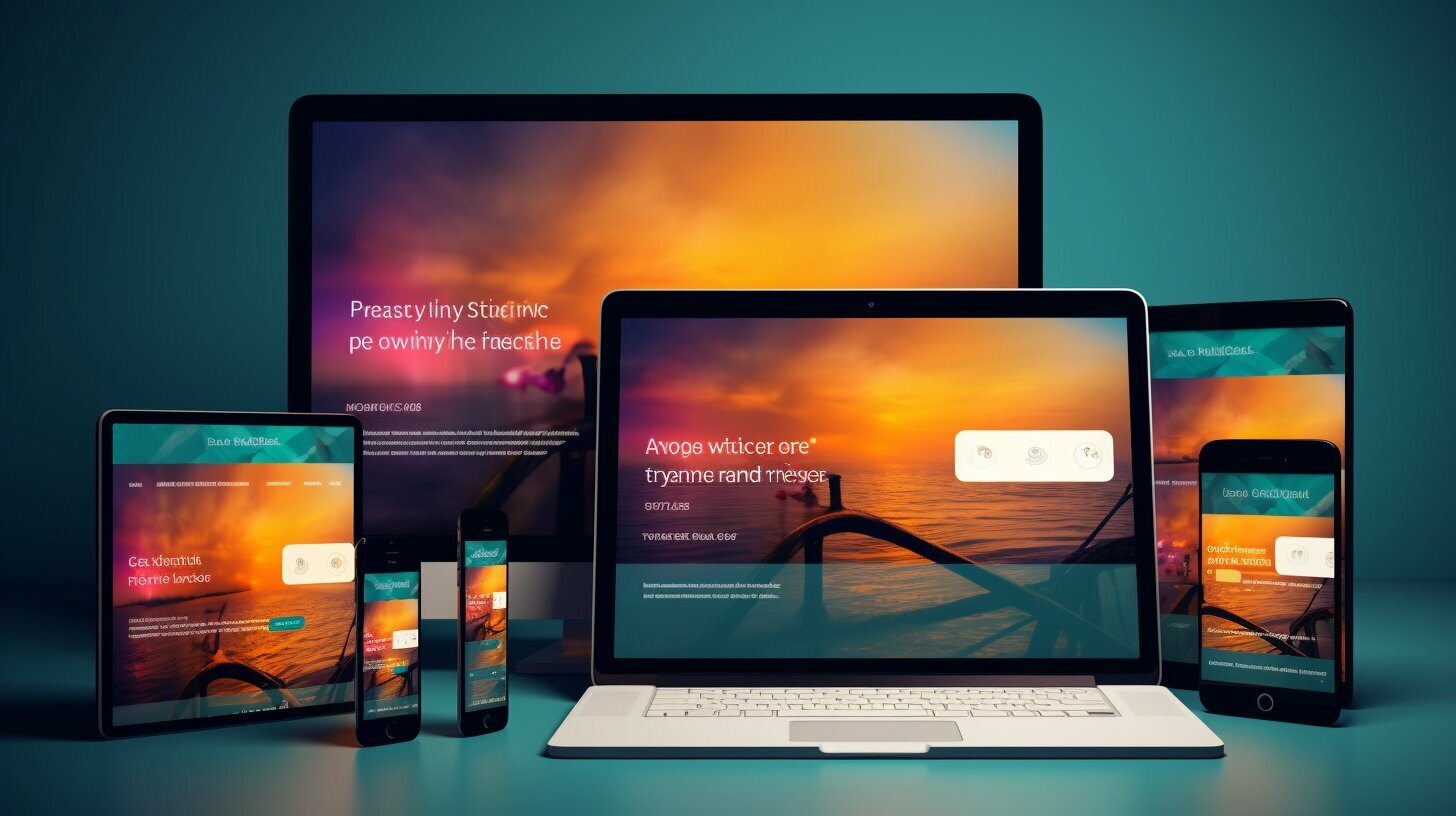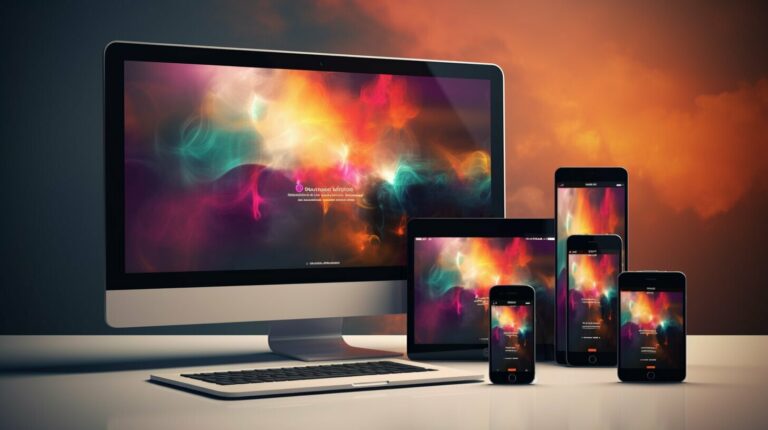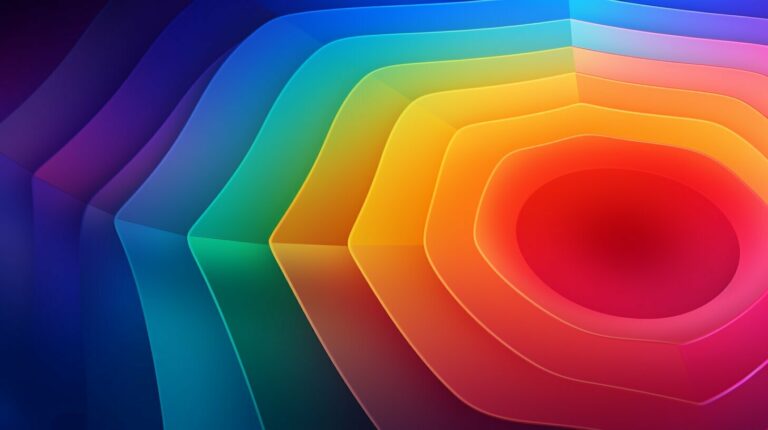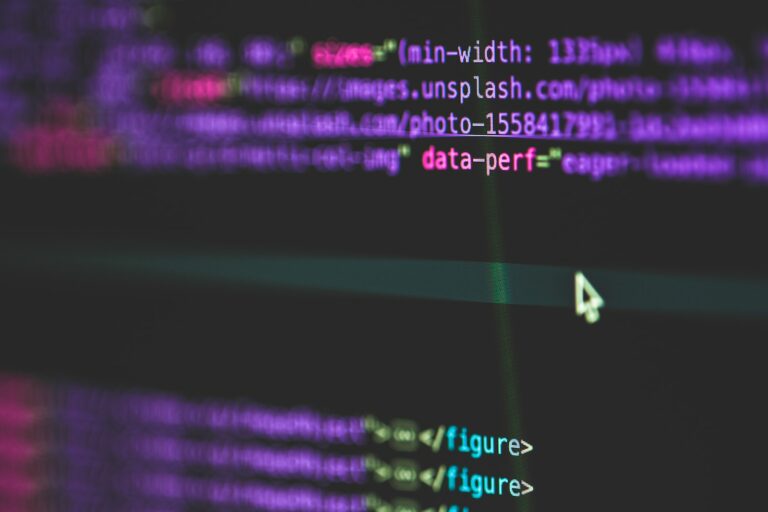Web design is constantly evolving, with designers seeking new ways to improve user experiences and engagement. CSS animations and transitions offer an effective solution for creating smooth and fluid web experiences that capture users’ attention and keep them engaged.
In this section, we will delve into the power of CSS animations and transitions and explore the different ways these techniques can be implemented. We’ll showcase some examples of CSS animation properties and transition effects, providing insights on how to use these techniques to enhance your web design.
Key Takeaways:
- CSS animations and transitions offer an effective solution for creating smooth and fluid web experiences
- CSS animation properties and transition effects can be manipulated to achieve desired effects
- Mastering CSS animations and transitions can enhance your site’s design with seamless motion and fluidity
Understanding CSS Animations and Transitions
In this section, we’ll provide an overview of CSS animations and transitions and explain the key differences between these two techniques. CSS animations allow you to create complex animations by manipulating an element’s properties over a period of time. On the other hand, CSS transitions allow you to smoothly change an element’s properties from one state to another.
To achieve animations using CSS, developers use the @keyframes rule to define the intermediate steps of an animation. The @keyframes rule specifies the percentage of the animation’s duration at which each property should be set. As the animation plays, the element’s properties smoothly transition from one @keyframe to the next.
CSS transitions, on the other hand, allow you to smoothly transition an element’s properties from one state to another, without requiring you to define intermediate steps using @keyframes. To create a transition, you need to specify the CSS properties you want to animate, along with the duration, timing function, and delay of the transition.
Let’s take a look at some examples of CSS animations and transitions in action.
CSS Transition Properties and Usage
CSS transitions enable us to smoothly animate changes to an element’s CSS properties. To achieve a transition effect, we need to specify the CSS properties to be transitioned, along with their duration, delay, and timing function.
CSS Transition Properties
The following table lists some of the key CSS transition properties:
| Property | Description |
|---|---|
| transition-property | Specifies the CSS property or properties to be transitioned |
| transition-duration | Specifies the duration of the transition effect in seconds or milliseconds |
| transition-delay | Specifies a delay before the transition effect starts |
| transition-timing-function | Specifies the speed curve of the transition effect |
The transition-property property can receive one or more values. When multiple properties are transitioned, they should be separated by commas.
CSS Transition Usage
Here is an example of how to define a transition:
div {
transition-property: background-color;
transition-duration: 1s;
transition-delay: 0.5s;
transition-timing-function: ease-in-out;
}
This code will apply a transition effect with a duration of 1 second, a delay of 0.5 seconds, and an ease-in-out timing function to the background-color property of any <div> element on the page.
We can also apply transition effects to multiple properties using the transition-property property:
p {
transition-property: color, background-color;
transition-duration: 0.5s;
}
This code will apply a transition effect with a duration of 0.5 seconds to both the color and background-color properties of any <p> element on the page.
By manipulating the transition properties, we can create a variety of effects ranging from subtle animations to complex interactions.
Introduction to Animate.css Library
If you’re looking to add some extra flair to your web animations, the Animate.css library is a great resource. This library, which is compatible with CSS3 transitions, provides a wide range of pre-defined animation effects that can be easily integrated into your web projects.
The Animate.css library features a large variety of animation types, including fades, bounces, zooms, and rotations. It also includes options for specifying animation duration, delay, and easing functions for fine-tuning your animations.
To get started with Animate.css, simply download the library and add it to your HTML document. Once it’s included, you can apply any of the pre-defined animation classes to your HTML elements using the class attribute.
For example, to apply a fade-in animation to an HTML element, you would add the “animate__fadeIn” class to that element. You can also combine multiple classes to create complex animation effects, such as “animate__heartBeat animate__infinite”.
Creating Keyframe Animations with CSS
CSS keyframe animations are a powerful tool for creating dynamic and engaging web experiences. By defining keyframes at different points in an animation, you can create smooth transitions between different states of an element.
To create a keyframe animation, you’ll need to specify the animation using the @keyframes rule. This rule allows you to define different states of an element at specific points in time, creating a step-by-step animation.
For example, let’s say you want to animate a button so that it changes color when hovered over. You could define a keyframe animation using the following code:
@keyframes button-hover {
from { background-color: #ffffff; }
to { background-color: #ff0000; }
}
In this code, we’ve defined a keyframe animation called “button-hover”. We’ve specified two states, “from” and “to”, that define the background color of the button at different points in time. The “from” state sets the background color to white, while the “to” state sets it to red.
Once you’ve defined your keyframe animation, you can apply it to an element using the animation property:
.button {
background-color: #ffffff;
animation-name: button-hover;
animation-duration: 1s;
}
Here, we’ve applied the “button-hover” animation to a button element with a class of “button”. We’ve set the animation duration to 1 second using the “animation-duration” property.
You can also use the animation-delay, animation-iteration-count, animation-direction, and animation-timing-function properties to further customize your keyframe animations.
By mastering keyframe animations, you can create unique and engaging animations that add depth and interactivity to your web pages.
Leveraging CSS Transform Animations
CSS transform animations allow you to create visually stunning effects that can easily capture your audience’s attention. By manipulating different transformations such as translate, rotate, scale, and skew, you can create dynamic animations that bring web elements to life.
One of the key benefits of using CSS transforms is that they can be animated using CSS transitions or keyframe animations. This gives you the flexibility to define different states and specify the duration, delay, and timing function of your animations to achieve the desired effect.
Let’s take a closer look at some common transformations and how they can be animated using CSS:
| Transformation | Description | Example |
|---|---|---|
| Translate | Moves an element along the X and/or Y-axis. | transform: translateX(50px); |
| Rotate | Rotates an element by a specified degree. | transform: rotate(45deg); |
| Scale | Increases or decreases the size of an element by a specified factor. | transform: scaleX(2); |
| Skew | Skews an element along the X and/or Y-axis. | transform: skewX(30deg); |
When using CSS transform animations, it’s important to keep in mind the performance implications of your animations. Animations that involve large or complex elements can cause lag and jank, particularly on mobile devices. To optimize performance, consider limiting the number of elements being animated, using hardware acceleration, and testing your animations on different devices and browsers.
With CSS transform animations, you have the power to create stunning and engaging visual effects that can take your web design to the next level. By experimenting with different transformations and animation techniques, you can create unique and memorable user experiences that keep your audience coming back for more.
Best Practices for CSS Animations and Transitions
Implementing CSS animations and transitions is a powerful way to elevate your website’s design, but it’s important to follow some best practices to ensure optimal performance and compatibility across different platforms and devices. Here are some key considerations to keep in mind:
1. Optimize for Performance
CSS animations and transitions can be resource-intensive, so it’s crucial to optimize them for performance. Use as few animations as possible and try to keep their duration short. Consider using hardware acceleration by applying the transform: translateZ(0) property to the animating element. This offloads the animation to the GPU, resulting in smoother performance.
2. Handle Browser Compatibility
Not all browsers support CSS animations and transitions in the same way. Test your animations on different browsers and devices to ensure they work as expected. Consider using fallbacks for unsupported browsers, such as static images or basic CSS transitions.
3. Create Responsive Animations
Responsive design is essential for modern websites, and animations are no exception. Use responsive units such as em or rem for animation properties like duration and delay. Consider using media queries to adjust animations based on screen size, and always test your animations on different devices.
4. Use Fallbacks for Accessibility
Some users may have disabilities or use assistive technology that can’t interpret CSS animations and transitions. In these cases, it’s important to provide fallbacks that offer the same information or functionality in a non-animated way. For example, use descriptive text for animated elements or provide alternative navigation for menus with animated dropdowns.
5. Avoid Overusing Animations
While CSS animations and transitions can enhance your website’s design, avoid overusing them. Too many animations can be distracting and overwhelming for users, detracting from the overall experience. Use animations strategically and sparingly to draw attention to important elements or actions.
By following these best practices, you can ensure that your CSS animations and transitions contribute to a smooth, responsive, and accessible web experience for all users.
Examples of CSS Animations and Transitions
As you’ve learned throughout this article, CSS animations and transitions offer a wide range of possibilities for creating engaging and interactive web experiences. Here are some real-world examples that showcase the power and versatility of these techniques:
Example 1: Button Hover Effect
This example demonstrates a simple yet effective button hover effect, achieved using CSS transitions. When the user hovers over the button, it smoothly transitions from its original state to a slightly larger size and different background color. This effect adds a subtle but visually pleasing element to the design.
| HTML | CSS |
|---|---|
<button class="btn"> Hover Me </button> |
.btn {
padding: 10px 20px;
border: none;
border-radius: 5px;
background-color: #2196F3;
color: #FFF;
font-size: 1.2rem;
transition: all 0.3s ease;
}
.btn:hover {
background-color: #0D47A1;
transform: scale(1.1);
}
|
Example 2: Animated Hamburger Menu
This example demonstrates the use of CSS animations to create an animated hamburger menu. When the user clicks on the menu icon, the three lines smoothly transition into a cross shape, indicating the menu is open. This animation adds a playful and interactive element to the design.
| HTML | CSS |
|---|---|
<div class="menu-icon"> <span class="line"></span> <span class="line"></span> <span class="line"></span> </div> |
.menu-icon {
display: flex;
flex-direction: column;
justify-content: center;
align-items: center;
height: 30px;
width: 30px;
cursor: pointer;
}
.line {
width: 20px;
height: 2px;
margin: 2px;
background-color: #333;
transition: all 0.3s ease;
}
.menu-icon.open .line:first-child {
transform: rotate(45deg) translate(5px, 5px);
}
.menu-icon.open .line:nth-child(2) {
opacity: 0;
}
.menu-icon.open .line:last-child {
transform: rotate(-45deg) translate(5px, -5px);
}
|
Example 3: Loading Spinner
This example demonstrates the use of CSS keyframe animations to create a loading spinner. The animation smoothly rotates a series of circles around a central point, creating a hypnotic and engaging effect. This animation is often used to indicate that content is loading or processing.
| HTML | CSS |
|---|---|
<div class="spinner"> <div class="circle"></div> <div class="circle"></div> <div class="circle"></div> </div> |
@keyframes rotate {
0% {
transform: rotate(0);
}
100% {
transform: rotate(360deg);
}
}
.spinner {
display: flex;
justify-content: center;
align-items: center;
height: 50px;
}
.circle {
width: 10px;
height: 10px;
margin: 5px;
border-radius: 50%;
background-color: #333;
animation: rotate 1s linear infinite;
}
|
These examples demonstrate just a few of the many ways CSS animations and transitions can be used to enhance your designs and create engaging user experiences. By experimenting with these techniques and exploring their possibilities, you can take your web development skills to the next level.
Conclusion
CSS animations and transitions are powerful techniques that can elevate your website’s design, engagement, and interactivity. By utilizing CSS animation properties such as keyframes and CSS transition properties such as duration, delay, and timing function, you can create smooth and seamless user experiences. Moreover, leveraging tools like Animate.css and CSS transform animations can enhance the visual appeal of your site’s animations.
When implementing CSS animations and transitions, it’s crucial to follow best practices such as performance optimization, handling browser compatibility, creating responsive animations, and using fallbacks for unsupported browsers. By analyzing real-world examples, you can gain inspiration and insights into how to creatively apply CSS animations and transitions to your projects.
Mastering CSS animations and transitions can be a game-changer for your website’s design and user experience. By incorporating these techniques, you can bring your site to life with seamless motion and fluidity, leaving a lasting impression on your visitors.